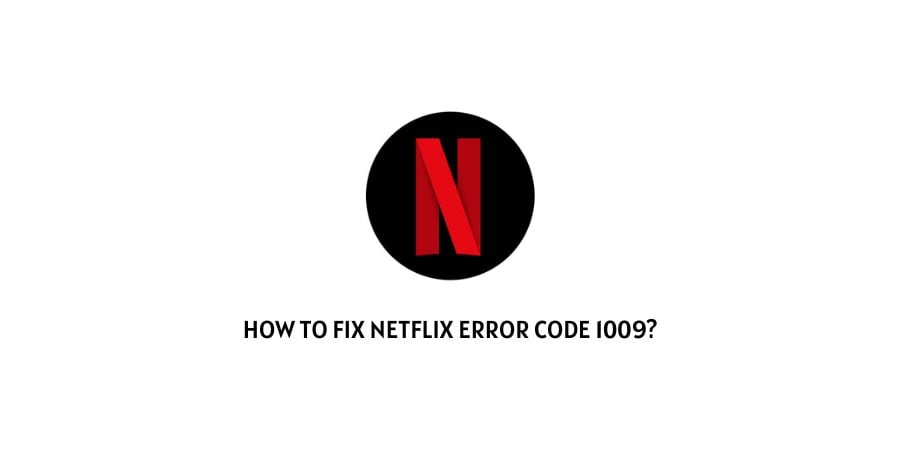
The Netflix error 1009 points out the issue that will stop you from entering the platform and your account will not be able to maintain a connection to the server.
The error prompt says, “Sorry, we could not reach the Netflix service. Please try again later”
You will not get much information about the error code reading this prompt.
When you visit the official help page, you will realize that this is an issue regarding the information stored on your device.
There are different ways to refresh the information on your device. We will discuss the different ways and different solutions for the error code in the section down below.
How to solve the Netflix error code 1009?
The Netflix error code 1009 means that the information on your device needs to be refreshed to get connected to Netflix.
Let’s discuss the different ways that you can re-establish a connection with the platform and continue streaming.
Fix 1: Cookies issue on the web browser
If you are on the web browser and are witnessing the error code 1009 on Netflix, this might mean that you have a cookie buildup on the browser.
You can solve this issue by accessing the settings for the browser and clearing the cookies from the browser’s memory.
This will free up the working memory for the web browser which allows for that resources to be used for streaming on Netflix.
Fix 2: Power cycle your device
The device that you are using to play Netflix should be working seamlessly. If the device is glitching, you should power cycle the device.
This will refresh the processes of the device and you will be better able to manage the platform on the device. Usually, power cycling the device clears up the working memory of the device and therefore you will notice that many platforms work better after a restart.
Fix 3: Check the app data
Using the Netflix app, check the cookies and cache data stored related to the app. This will make you face the same issue of working memory clouding.
Clear the app cache from the settings and then launch the app again. This will make sure that the memory gets free to perform other essential functions on the app.
Fix 4: Update the app
If you are not sure that the version of the Netflix app that you are using is the latest version, check for updates on the app.
If you do not use the latest version of the app, you will witness many issues due to unresolved bugs on the platform that other users might not be facing anymore.
Immediately update the app to the latest version and turn on automatic updates for the app so that you do not have to keep track of the updates.
Fix 5: Uninstall the app
The app data might be corrupt and the files that are related to the app might be an issue that cannot be solved without getting rid of the said files.
In this case, you will need to remove all the files related to the app from your device. Uninstall the app and clear your phone memory of any files that were related to the app.
After the cleanup is complete, reinstall the app and it should replace the corrupt app files with new ones.
Sign in and try to watch the content.
Fix 6: Restart the network hardware
The network hardware are important devices that govern your internet connection. These include the router and the modem.
In some instances, users face issues on different internet platforms due to malfunctioning network hardware.
Make sure that you download all the firmware updates for the network hardware at the correct intervals.
Users do not remember this usually as the network hardware does not actually give you a warning about missing updates on a regular basis.
Power cycle the network hardware after you have made sure that the devices are updated and this will solve the majority of issues on the network.
Fix 7: Contact the Netflix support team
If all of these solutions were not able to help you with the error code 1009 on Netflix, it might mean that the issue lies with your account settings or subscription.
These are the things that can only be revealed by an analysis of your account by the Netflix support team.
Hence, do not hesitate to contact the Netflix support team regarding the issue.
You can also ask about the error code in the user forums where other users will let you know specific solutions for the device or network that you are using.
To conclude
The error code 1009 on Netflix is generally an issue with the saving of information on your device.
However, in some rare cases, it could also be an issue with the subscription, account settings, or network. We have mentioned the solutions for each possible issue.
We hope that it was helpful in getting rid of the error code on your device. Keep following for more technical advice.
Happy streaming!!
Like This Post? Checkout More
