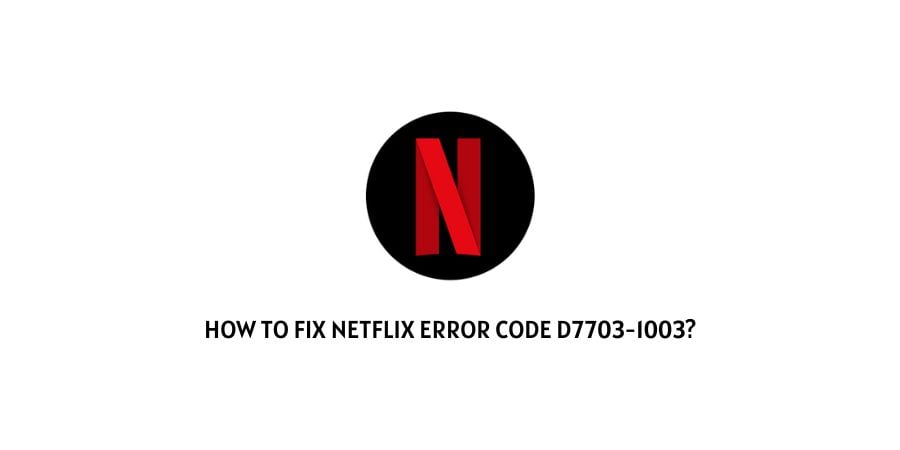
The Netflix error code D7703-1003 shows up with the prompt that says, “Sorry We are having trouble with your request.”
It is not very self-explanatory and it can be hard to understand what is the root cause of the issue.
The error code D7703-1003 means that you are facing information storage issues on your device.
This is the reason causing your requests to be declined on the platform. Let’s see what are the different scenarios for the error code and what can be done to solve the issue.
In the next section, let’s get into the detail of the solution to the different issues contributing to the error code D7703-1003.
Fixes For error code D7703-1003 on Netflix
The information related to the application or the browser can be a pain when it is not stored in a proper manner.
We need to understand the different information-related issues on the platform to pick the solution closest to your issue. Let’s get into it.
Fix 1: Restart or refresh the web browser
If you are using the web browser for streaming, there can be a chance of certain information overload on the browser.
It might be because of a lot of tabs open on the browser, or a certain glitch. You can attempt to solve this by refreshing the browser.
If that does not help, shut down the browser window and stop all the processes related to it. Restart the browser and try again.
Fix 2: Check if any extensions are active on your web browser
If there are any extensions on the web browser, they may sometimes interfere with the websites launching on the web browser.
Turn off all the extensions on the web browser and then try to play content on Netflix again. If you are able to play content now, this means that the extensions were the problem.
Fix 3: Update your operating system
The Windows version that you are using might not be compatible with the version of Netflix that you are using.
Check for updates on the operating system on your device. It is also essential to update the operations system on the device to make sure that all the processes on the device work fine.
Check for updates on the operating system and immediately update it to the latest version if you find one.
Fix 4: Turn off the hardware acceleration on your device
Some users on the user forum have mentioned the fact that they only notice this issue when they have turned on the hardware acceleration on the Chromebook.
Turn off the hardware acceleration on the device using the steps mentioned below.
- Launch the Chrome Browser
- In the address bar of Chrome, enter chrome://flags
- You will see that an Experiments page appears
- You will see another search bar
- Type Hardware-accelerated video decode in the search bar
- On the dropdown menu that you see in choices, click on Disable
- This will disable the hardware acceleration on Chromebook.
This might solve your issue if hardware acceleration was turned on for the Chromebook when you were trying to play Netflix.
Fix 5: Check if your network allows for playing Netflix
If you are using a work or school network that has placed restrictions on the platforms like Netflix, you might notice different issues on the platform.
Use a different network or different device for playing Netflix. If you have accidentally turned this setting on for your personal network or device, you can change this by accessing the administrator settings.
Fix 6: Contact the Netflix support team
The Netflix support team should be contacted for getting further advice on the matter if none of the above solutions have helped you with the error code.
As we have mentioned some solutions from the user forums as well, we suggest dropping a query with the user forums as well. The users might let you in on some situations that even the support team might fail to mention. The forums are definitely a goldmine of information.
To conclude
The error code D7703-1003 on Netflix is an issue mostly related to the information stored on your device.
If you have a Chromebook, some settings like hardware acceleration could also be an issue with the error code.
We have mentioned the most useful solutions that can help you get rid of the error code in minutes without burning a lot of brain cells.
We hope that this was helpful. Keep following for more technical advice.
Happy streaming!!
Like This Post? Checkout More
