If you are getting the error code -11853 while using Netflix then here in this post we are going to share the details of this error. Along with that, we will also share the workaround for the error.
The error says “A problem occurred while playing this item, try again later or select a different item. Go to www.Netflix.com/support for more information. Cannot play title. Please try again later.Code:-11853”
As per the information shared by Netflix, this error indicates issues with network connectivity, and it’s causing your device to fail to connect to the Netflix service.
Fixes For Netflix Error Code -11853
Fix 1: Restart Netflix
You should start troubleshooting the error by restarting Netflix. If the error is coming because of any temporary glitch with the Netflix app then doing this will fix the issue.
- Quit the Netflix.
- Then disconnect your device from the internet.
- Now wait for around 5 to 10 seconds.
- Then reconnect your device to the internet.
- Then launch Netflix and check if the error still appears.
Fix 2: Restart Your Device
If restarting Netflix not helping then perform the restart for your device.
- Quit the Netflix.
- Then power off your device.
- If your device has a power cord connected to the power source then unplug it.
- Then wait for at least 5 to 7 minutes.
- Then restart the device and relaunch Netflix.
Fix 3: Reinstall Netflix
- Quit the Netflix.
- Then uninstall the Netflix app.
- Then restart your device to have a fresh start.
- Once the device is restarted go to the app store and reinstall the Netflix app.
- Then relaunch Netflix and log in to your account.
- Then check if the error still comes.
Fix 4: Use Manual DNS
If the error still comes to your device then go to your device settings and use manual DNS. Some users on Reddit shared fixing this issue using the Manual DNS.
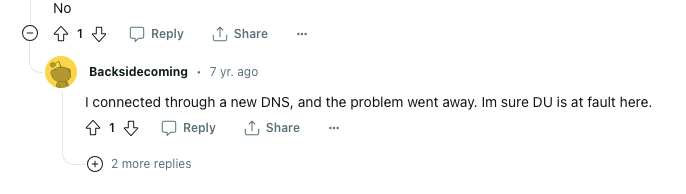
Here is how to use the manual For Apple TV
- Go to the Apple TV main menu.
- Choose “Settings.”
- Choose “General.”
- Choose “Network.”
- Choose “Ethernet” or your “WiFi network“.
- Choose “Configure DNS“.
- Choose “Manual,”.
- Then overwrite the DNS address to “208.67.222.222 & 208.67.220.220”.
- Then choose Done.
Note: If you are using any other device than an Apple TV then depending upon your device you can google the steps to set DNS.
Fix 5: Connect Over A Different Internet
If the error still comes then you should consider connecting over a different internet connection. You can choose to connect your device over a mobile hotspot connection, this way you can confirm if the issue is related to your network or something else. If connecting over the mobile hotspot connection fixes your issue then you should contact your ISP.
Fix 6: Contact Netflix Support
If you still get the error then now you should get in touch with the Netflix support team to report the issue and ask them to help you resolve the issue.
Like This Post? Checkout More
