In this post, we will share the details about the error code (-373) with Netflix. The error says, “Sorry, we could not reach the Netflix service. (-373)”.
This error has been acknowledged and addressed by Netflix. As per the official information shared by Netflix on their website, this error code (-373) indicates that you need to refresh the information stored on your device.
Here is a user’s complaint raised online.
Hi. How do you clear error message 373 when signing in on Netflix using JVC smart TV. I contacted netflix and was referred back to my manufacturer.
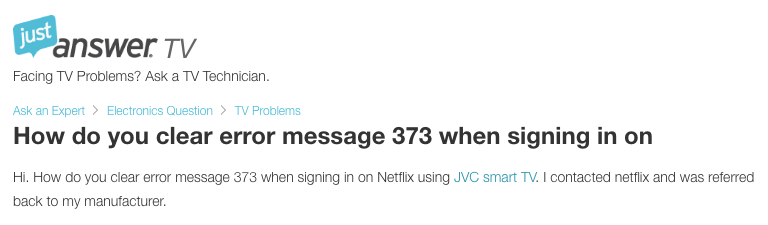
Fixes For Netflix Error Code 373 (-373)
Fix 1: Restart The Netflix And Your Device
- First, quit the Netflix app on your device and then relaunch it. Try this 2 to 3 times to check if that helps in resolving the error or not.
- If restarting Netflix is not helping then we will suggest you to give your device a fresh start. You need to simply power off your device and then restart it after 1 or 2 minutes. If you are connected to a wireless internet then also restart your router.
Fix 2: Access to Netflix.com On A Web Browser
- Access a computer, phone, or tablet.
- Then connect your device with the same network as the device with the problem.
- Then go to your web browser.
- Then go to netflix.com/clearcookies.
- Then from the top right corner tap Sign In.
- Then enter your Netflix account credential.
- Then check if the error is still appearing to you.
- In case you get the error NSEZ-403, then it means that for some reason Netflix can’t establish the connection to your account, so try again later.
Fix 3: Clear the Netflix App Data
Next, try cleaning the Netflix app data. Please keep in mind that by clearing the app data of Netflix, all downloaded TV shows and movies on your device will be removed, and you will be logged out of your account.
- Tap and hold the Netflix app icon.
- Then tap App info.
- Then tap Storage.
- Then clear Storage.
- Then check and try using Netflix again.
Fix 4: Reinstall The Netflix App
If the error still remains on Netflix then we will suggest you to reinstall the Netflix app. First, you need to uninstall Netflix from your device, and after that restart your device. Then go to the app store and reinstall the Netflix App. Then check if reinstalling Netflix helped you with the error or not.
Fix 5: Contact Netflix
As you have already tried all of the possible workarounds so we will advise you to contact the Netflix support team for further assistance. Simply get in touch with the Netflix team and report this error.
Like This Post? Checkout More
