Are you getting this alert “new notification content hidden” on your Samsung phone? If yes then in this post we are going to tell you how you can get rid of the issue.
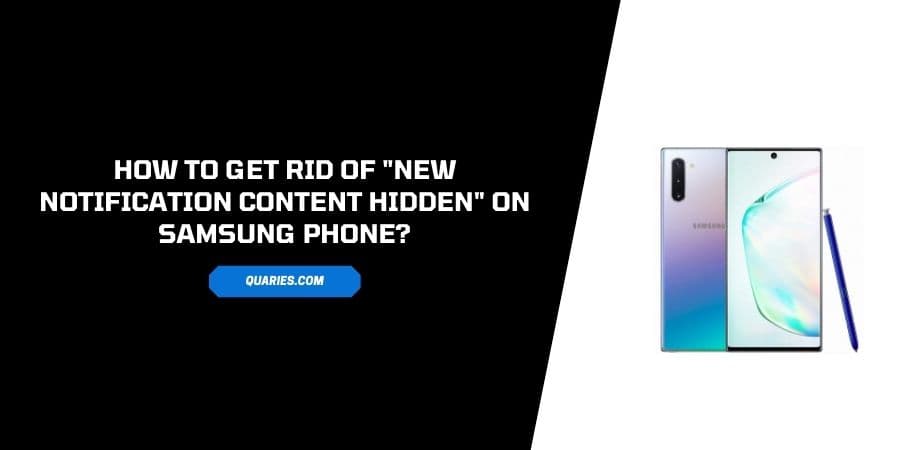
Reasons Why Are You Getting “new notification content hidden” Alert?
- The notification comes from the Secure Folder app and that’s why it’s not showing the notification content.
- You may have enabled the Content Hidden feature for your phone.
- Just may just recently updated your phone software, and it made some changes to notification settings.
How To Get Rid Of “new notification content hidden” On Smartphones?
Solution 1: Change Samsung secure folder app Settings In
Samsung Secure Folder leverages the defense-grade Samsung Knox security platform to create a private, encrypted space on your Samsung Galaxy phone. Apps and data moved to Secure Folder are sandboxed separately on the device and gain an additional layer of security and privacy. Source
Samsung Secure Folder is available for Android 7.0 and above. And with most of the newer phone models, it comes preinstalled.
To get rid of the “new notification content hidden” alert simply go to the Secure app settings and switch off the carrier hub.
- Open the Samsung Secure Folder app.
- Tap Settings.
- Tap Notifications And Data.
- Tap App notifications.
- Disable Carrier Hub.
Solution 2: Disable Contents Hidden Feature on Samsung Phone
Samsung phones have a privacy feature called Contents Hidden which will hide the notification content on the lock screen. You will just receive a notification alert, but the notification content will stay hidden until you unlock your phone.
So it’s possible that this hidden content feature may have been enabled on your phone. To disable the contents hidden feature on Samsung Phone follow the steps given below.
- Go to Settings.
- Scroll down and choose Lock Screen and Security.
- Tap Notification.
- Look for the option “Hide Content” and disable it.
Solution 3: Check, To Which App The Content Belongs
If it’s not your secure app, and even if you didn’t enable the Hide Content feature then there are chances that you may be using any other app which has a content security option.
- Unlock your phone.
- Tap on the Notification so it can take you to the app to which the notification belongs.
- Then go to the App Settings.
- Now look for the Notification Settings.
- Check if there is any notification content hidden settings for the app.
- Just make the changes to the app notification settings as per your preference.
Like This Post? Checkout More
