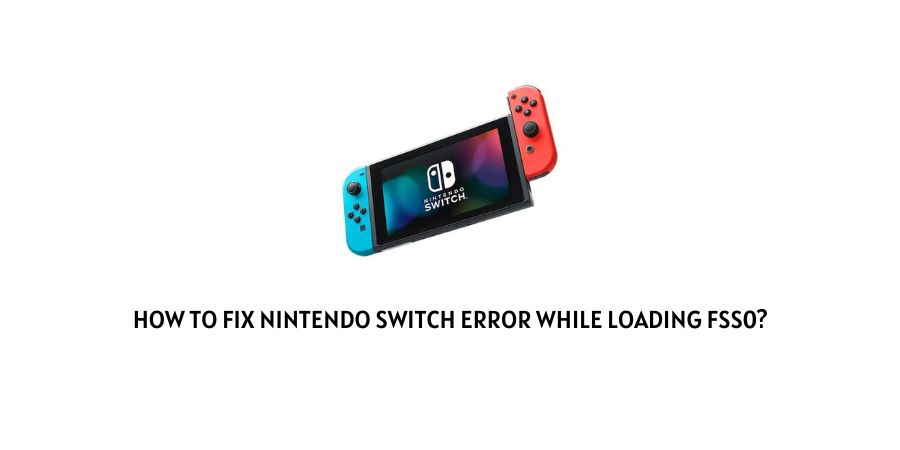
The Nintendo Switch is a very popular gaming device among avid gamers. Usually, the players are well satisfied with the device in terms of its functioning and new developments. However, the dissatisfaction starts as soon as there is some issue on the console that does not allow you to use the gaming device.
In this article, we will discuss the Nintendo Switch error while loading fss0.
This is the loading error on the Nintendo Switch that shows up when you are trying to load fss0 on the console.
There can be many reasons behind the error code which we will discuss with the solutions in the next section.
How to solve the loading error for fss0 on the Nintendo Switch?
While trying to launch fss0, many players have reported that they are receiving an error code that also informs them of the issues with the atmosphere and secondary bin.
This can be really confusing to understand for players that are not good with troubleshooting processes on the console.
However, if you are on this page, you do not have to worry as we will mention all the solutions for this issue in easy steps. Here is how you can get rid of this issue on your Nintendo Switch.
Fix 1: Your Payload is not updated
If you are facing the error code with the notification that reads something like this,
“Error while loading fss0:
atmosphere/fusee-secondary.bin”
This means that the game payload is not updated because the secondary bin fusee configuration is not in active use anymore.
Here is what you need to do to remove this issue by updating the payload.
- Launch GitHub
- Now check if there is the latest release version available.
- You will see that there are atmosphere files as well as the payload available separately to download.
- Download the latest version of both atmosphere files as well as the payload.
Refresh the device and check if the error disappears. If not, try the other solutions on the list that will be mentioned below.
Fix 2: You do not have your SD card formatted
The SD Card that you place into the Nintendo Switch needs to be configured in a certain format to be compatible with the console.
If you have just randomly entered any SD Card without formatting it, you will face issues like the one we are discussing with the Nintendo Switch.
Check to see if the SD Card is formatted in the FAT32 or NFTS format. If not, remove it from the device, format it accordingly, and then place it into the console.
Fix 3: The configuration files are missing
When you update your console, sometimes essential configuration files get deleted or replaced by mistake.
This will cause loading issues on the console as the essential software for loading is no longer available.
Check the authenticity of the configuration files on the console and download newer updates if files are found to be missing.
Fix 4: Your EMUMMC Partition is not configured correctly
When the partition is created on the console, the atmosphere files are deleted from everywhere and only the EMUMMC partition has the data.
You will need to check the root folder on the SD Card for this data. If the files are only present in the EMUMMC partition, you will need to download the atmosphere files again.
Fix 5: Replace the Fusee Files
After replacing the atmosphere files, you might also need to check for the fusee files. As mentioned above, some formats of fusee files are no longer accepted by the console software and need to be replaced.
Since you are facing this issue with the fusee secondary files, you might want to replace them with the fusee primary file. You can also replace these files with the fusee files that came with the original package.
Fix 6: Contact the Nintendo Support team
If the solutions that are listed above seem too complicated to you and none of the terminologies is making sense, the best option for you will be to contact the Nintendo support team.
The team will register your issue and help you with the exact steps that are needed to solve your issue. With constant guidance, it will become easy for you to solve the issue and keep track of what is working.
To conclude
When you try to run an older console emulator on a newer version of Nintendo hardware, you might face the issues like the fss0 loading issue.
This is a technology-heavy issue to solve and usually, players require help to understand what steps to follow to rectify this issue.
We have tried to mention all the possible solutions for this issue in this article in a very uncomplicated manner.
Hopefully, we were able to help you get out of this issue on your Nintendo Switch. Keep following for more gaming and technical advice.
Happy Gaming!!
Like This Post? Checkout More
