Here in this article, we are going to share the details for the error code BN-449 with the Overwatch 2 which mainly occurs when users try to get into the game.
The error reads “failed to initialize due to a critical error generating a necessary network identifier key (ErrorCode: BN-449). Ensure the NIC connection is stable and confirm that you are attempting to communicate with the correct authentication server. SYSTEM Error Code: NIC_HW_FAIL”
Based on our research, there can be one of the two things behind the error, whether the error is coming because of any general issue or there is some issue with your account.
To find what exactly is happening in your case, simply try the general workarounds, if the error doesn’t go away and continues for so long there might be some issues with your account, and in that case, you should contact the game support to have further assistance.
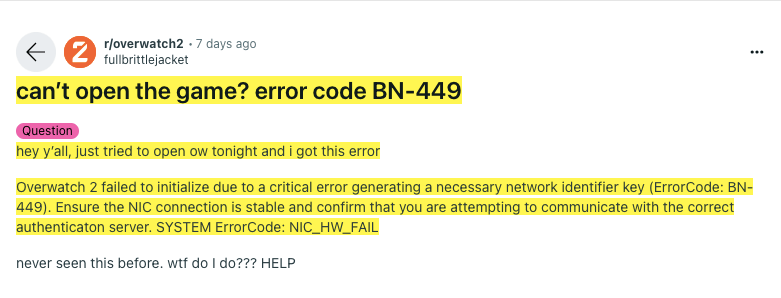
Fixes For Overwatch 2 Error Code BN-449
Fix 1: Try Restarting Your Device And Checking For Pending Updates
Before going into any serious troubleshooting and making any changes, we will advise you to restart your devices and then check for any kind of pending updates.
- First, simply shut down your gaming device and internet for around 10 minutes, and then restart them. At last, relaunch the game and check if the error still comes or not.
- If the error still appears, then check if you have any pending updates for the game, in case you find any pending updates then consider installing it and then check for the error again. In case your game is up to date, then check for pending updates for your gaming device software and make sure it’s also up to date with its latest version.
Fix 2: Try Running These Commands
If you are playing on a Windows PC and having this issue then try running the following commands.
- Tap the Windows Start button from the keyboard.
- Then type Command Prompt.
- Then Right-click on the Command Prompt.
- Then choose Run as administrator.
- Once the command prompt window is opened, type Netsh winsock reset and press enter.
- Then type netcfg -d and press Enter.
- Then Restart your PC.
- Then Relaunch Overwatch 2 and check if the error still comes or not.
Fix 3: Try Reinstalling The Game
If the error still comes, then you can try reinstalling the game.
We discovered this workaround in Reddit, the user had shared that the issue was resolved after reinstalling the game, so if it’s possible for you to uninstall and reinstall the game then you give it a try to check whether this also helps you or not.

Fix 4: Wait And Contact The Game Support
If you still receive the error then we will advise you to give the game a little rest for a few hours or a day, then try playing again. In case the error still occurs, then you can contact game support to get further help.
Meanwhile, you can try creating a new game account, this way you can also confirm whether this error has something to do with your account or if there is something else that is causing the error.
Related Error Codes
