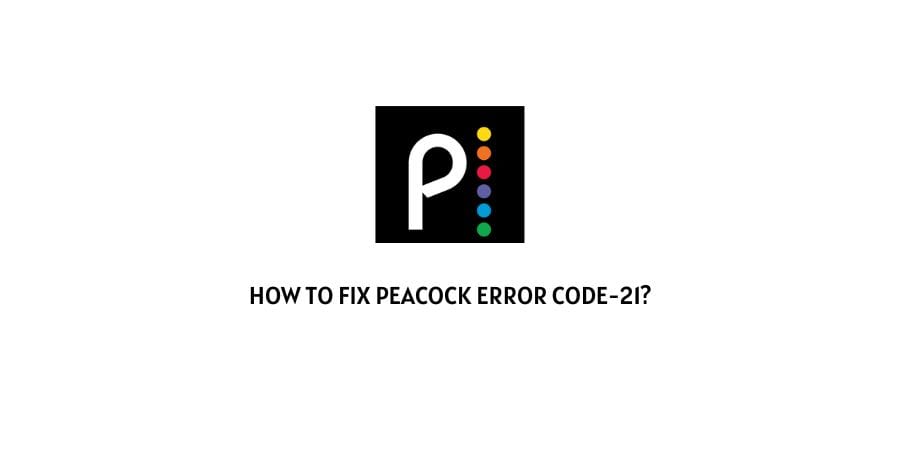
Peacock error code 21 is the most familiar error code for Peacock users. Users may face this error if their Internet connection is fluctuating or if the internet speed is not up to mark.
Here in this article, we will see the reasons behind this error code and share the possible workaround to get rid of the Peacock Error Code-21.
How To Fix Peacock Error Code-21?
Fix 1: Check Your Internet Connection
Peacock TV needs a decent speed and an internet connection that works without fluctuation. In case your internet connection is not responding properly or the speed is low you may face this error code.
Open any other app i.e Youtube to check if your device is literally facing an internet issue.
If there is an internet issue then connect to any other WI-Fi or Mobile hotspot to check if Peacock is working fine over the other internet or not.
You can also open your Peacock app on some other device to check if there is any issue with the internet only or Peacock app is having some kind of problems.
If the Peacock TV works fine on other devices or over another internet then Refresh your internet connection.
Here is how to refresh your router,
- Unplug the router power cable cables from the wall outlet.
- Now wait for around 1 to 2 minutes and then plug in the power cable back into the wall outlet.
- Once the internet restarts, check if it resolves the error.
Here is how to refresh your mobile data,
- Turn off the data connection.
- Put the phone on Airplane mode for 1 minute.
- Now disable the Flight mode and turn on the data connection.
- Restart the Peacock app to check if it has fixed the issue or not.
Fix 2: Clear Peacock TV Cache and Data
If the error continues then try clearing the Peacock TV app cache from your device.
You need to simply visit your device settings and from there you can clear the Peacock TV cache and stored data.
If in case you are using Peacock from your desktop browser then you need to clear your browser cache and then re-login to Peacock to check if it fixes the problem or not.
Fix 3: Use A Good Quality VPN
If you are using a VPN while using Peacock then make sure your VPN supports the Peacock because if not then your VPN will not be able to bypass the Peacock security and show you the error.
If in case you are using a free VPN then keep in mind that most of the free VPNs are unable to bypass the security of services like Peacock.
So make sure you are using a good VPN service that supports Peacock.
Fix 4: Update Your Peacock Application
If the error continues then make sure that you are using the latest version of the Peacock app. If not then it may play the culprit and show you the error.
So check and make sure you are not using any outdated version of the Peacock app.
And if in case there are any pending updates for the Peacock then please consider installing the pending updates.
Fix 5: Reinstall The Peacock App
If you have followed all of the above-given workarounds and are still facing the error then this is high time to reinstall the Peacock app.
First, you need to uninstall the Peacock app and after that restart the device.
Once the device is restarted, reinstall the Peacock app and check if it fixes the error or not.
Fix 6: Contact Customer Support
If you have tried all of the above-given methods to fix the error but it is still intact on your screen then you should contact Peacock customer support for help.
To contact customer support you can reach out to them via Their official website, through the help section in their app.
Note: If Peacock is not available in your country but you use it with the VPN then please keep in mind that Peacock customer support is not going to entertain your issues.
Like This Post? Checkout More
