- Error code ce-38706-4 occurs with the PlayStation console when you try to connect online.
- The error says, “CE-38706-4, Cannot connect to the server.”
- If you are having the error code ce-38706-4 then we will suggest you to check the PSN network status. If servers are down then you should wait for some time and try again, but in case servers are showing online then you should try troubleshooting your network.
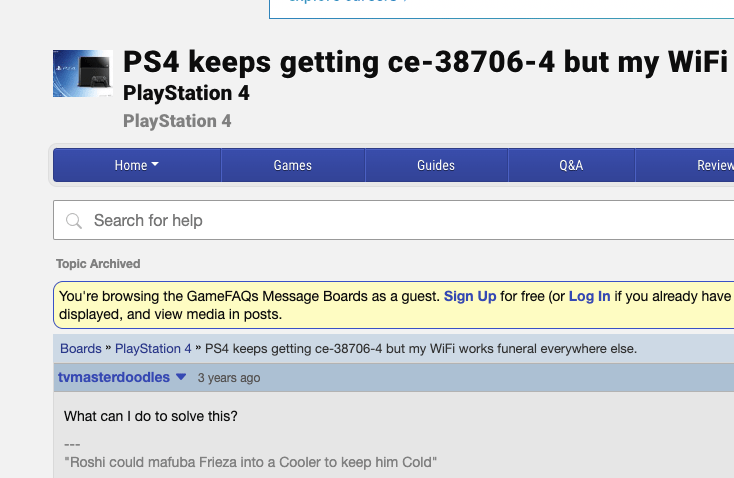
Fixes For Playstation Error ce-38706-4
Fix 1: Check PSN Network Status
The first thing we will advise you to do is to check the PSN network status. Below we have shared the steps to check the PSN network status, in case the servers are down then you should wait for some time, but if the servers are online then you should try the other workaround listed below.
Here is how to check the PSN Network Status from a PC or smartphone
- Go to status.playstation.com.
- There check if you can see the “All services are up and running” status. If not then there are some issues with the servers.
- There you can also check if any specific part of the PSN service facing any issues.
Here is how to check the PSN Network Status from your console
- Go to the Settings.
- Then go to the Network.
- Then choose View Status of PSN Services.
Fix 2: Restart Your Router
If as per the Playsation network status page, their servers are working fine but you are still having the issue then you should try restarting your router and then check for the error.
- Power off the router.
- Then Disconnect the router from the power source.
- Then Wait for around 60 seconds.
- Then Reconnect the console to the power source.
- Then Restart the router.
- Then check if the error continues.
- If you still get the error then try connecting any other device of yours to the internet to confirm if your internet is working or not.
Fix 3: Restart Your PSN Console
If your internet is properly connected to the other device on your home but the error continues to come on your console then try rebooting your console.
- Grab your PSN console.
- Then Press and hold the Power Button and wait till the light goes off.
- Then you need to Wait till the console fully shut down.
- Then Disconnect your console from the power outlet.
- Then Wait for full 5 to 10 minutes.
- Then Reconnect the console to the power and Restart the console.
- Then check if the error still continues.
Fix 4: Test Your Internet Connection
If the error persists then to your PSN settings and test your internet connection. In case there is any specific problem with your internet then you will find it in the internet connection test result.
- Go to the Settings.
- Then go to the Network.
- Then choose Test Internet Connection.
- Then check your Internet connection status.
Fix 5: Check If Your Network Is Blocking Required Ports Or If Firewall Is Enabled
If you are done with the above-given steps but the error is still coming then it may indicate problems with your network settings. We will advise you to access your network settings and check if the firewall is enabled, if yes then consider disabling it. Next, check and make sure that the following ports are not blocked.
- TCP: 80, 443, 3478, 3479, 3480
- UDP: 3478, 3479
Like This Post? Checkout More
