If you are trying to connect from your PlayStation Remote Play but receiving the error 80001fff then here in this article, we are going to share the details for this error.
As per the users’ complaints, when they try to connect from remote play they get stuck to the “Checking the network” screen then it shows the error code 80001fff.
During our research, we were unable to find any official information on this error but we have found that this is a very common error that may occur for different reasons. We also have found that after trying some general workarounds the error should be resolved.
Below we have shared all the workarounds that we have gathered in our research, we will advise you to give them a try.
Fixes For PlayStation Remote Play Error Code 80001fff
Fix 1: Try To Connect To Your Console First
During our research, we found this weird workaround on Reddit where users shared that the issue was coming because they were trying to connect to their PSN console after having a Bluetooth controller connected to their phone. But once they tried connecting to the console first, then to the controller the error was resolved.
So if you are also using a controller then try connecting to your PSN console first and then to the controller. Try this to check if this helps in your case or not.

Fix 2: Try Disabling Your Windows Firewall Or Antivirus
One user on Reddit also shared that for him the issue was his Windows Firewall even though he already had allowed it under his Firewall still he was getting the error. According to him as he turned off his Windows Firewall, the error was gone.
So, you can also try temporarily disabling your Windows Firewall or any third-party Antivirus software and then check for the error again.
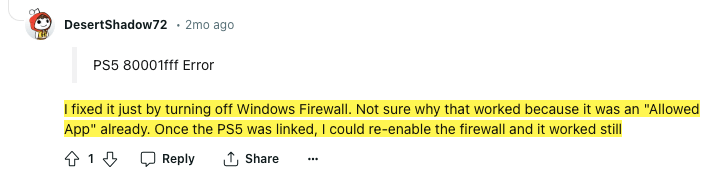
Fix 3: Do You Use A VPN?
In case you use a VPN, then this also can be the culprit, so make sure when you are trying to connect, your VPN is disabled.

Fix 4: Reinstall The Remote Play App
If you still get the error, then we suggest you try uninstalling and reinstalling the remote play app.
Once the app is reinstalled, try connecting again, in case the error still comes, then we will advise you to keep trying at least 4 to 5 times.
During our research, we found several users who shared that they kept trying, and after a few unsuccessful attempts, they were finally able to bypass the error. So we will also highly recommend you to try the same for you.
Related Error Codes
