In this blog post, we are going to talk about the PS3 error code 80710016. The error says, “An error has occurred. You have been signed out of PSN.”
Error code 80710016 stops the users from signing in, and as per our research, this is a Network error but if your network has no issue then most probably the PSN system is going through server outage or server maintenance.
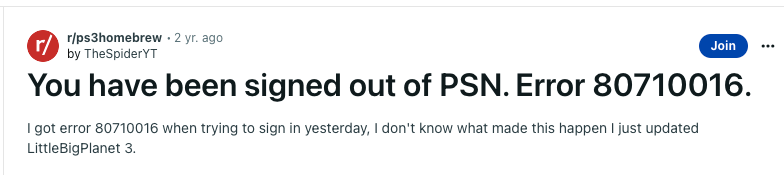
Fixes For Playstation 3 Error Code 80710016
Fix 1: Troubleshoot Your PSN Console
- Start by powering off your PSN console and then disconnect it from the power source. Then wait for around 4 to 5 minutes and then restart the console. Then check if you still get the error.
- If the error still persists then go to your console settings and check if you need to update your console firmware. If yes then consider updating your console and then check if the error still occurs.
Fix 2: Disable Media Server Connection
- Go to XMB Menu.
- Then select Settings.
- Select Network Settings.
- Select Media Server Connection, and Disable it.
- Then try connecting to PSN again.
Fix 3: Troubleshoot Your Network
- In case you are using a proxy server on your internet then consider disabling the proxy server and then check for the error.
- Power off your router by disconnecting it from the power source and then wait for a full 5 to 6 minutes to give it a fresh start. Then restart your router and check if the error still continues.
- If you still get the error after rebooting the router then connect a phone or laptop to your internet and try accessing any website or app to check if you have an internet connectivity issue, If yes then contact your ISP.
- Check and make sure that your modem and router supports 802.11b or 802.11g wireless protocols.
- If you are connected wirelessly then try connecting your PSN console over a wired ethernet cable to check if that helps or not.
- At last, you can try connecting over a mobile hotspot connection, by doing this you can confirm if this is internet internet-related issue or something else. If connecting over a mobile hotspot connection fixes your issue then contact your ISP to report the problem.
Fix 4: Disable 2-Step Verification And Restart Your System
- Go to the PSN website.
- Then log into your account.
- Then go to the Account settings.
- Then go to Security.
- Then go to 2-Step Verification and Disable it.
- Then look for the option Sign out all devices and consider selecting this option.
- Then Power off your PSN console and Disconnect it from the power source.
- Then Disconnect your router from the power source.
- Then Wait for around 40 to 50 seconds.
- Then Restart your console and router.
- Then Reconnect your console to the internet.
- Then check if the error still persists.
Fix 5: Contact Support
If you still get the error then this is the time to get in touch with the PSN support team to get further help and advice.
Like This Post? Checkout More
