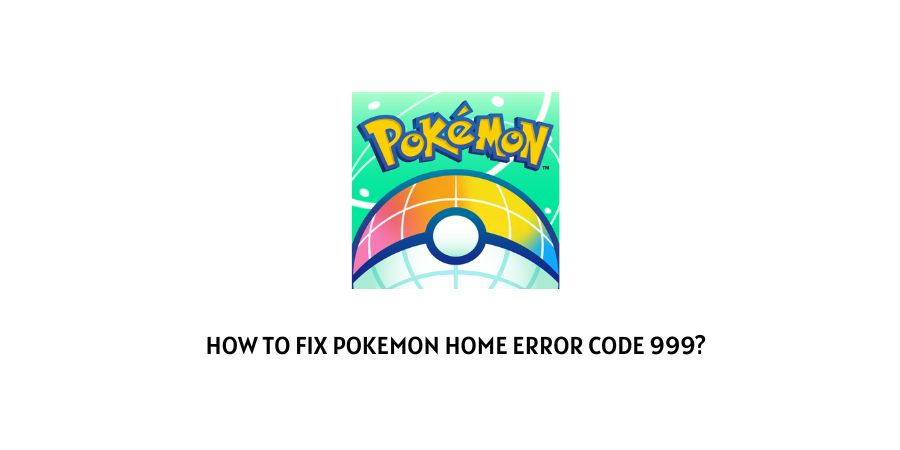
If you are having the error code 999 for the Pokemon Home then here in this post we will tell you why you are having this error and how you can resolve it.
As per our research, the Pokemon Home error code 999 occurs when you have one or more Pokemon in your collection which is obtained using manipulated game data. It doesn’t matter if you have this Pokemon intentionally or unintentionally. In an event when a Pokemon is created using manipulated game data, this error will come.
In simple words, this error is telling you that you have one or more Pokemon in your collocation which was obtained by using manipulated game data, and you can’t use that Pokemon in Pokemon Home. So to resolve the issue you have to get rid of that Pokemon.
Fixes For Pokemon Home Error Code 999
Note: Before trying any workarounds please make sure that you are using the latest version of the Pokemon Home app, if not then consider updating the app.
Fix 1: Are You Having The Error While Transferring?
If you are getting this error while transferring the Pokemon then you can’t do this because a Pokemon which is created using the manipulated game data may not move to Pokemon Home. So in order to transfer your other Pokemon you have to find and isolate the Pokemon which is causing the problem and move it to another box.
Fix 2: Is The Pokemon Already Moved?
If you have already transferred the Pokemon which was created using the manipulated game data then your app may freeze or become unresponsive when you try to search for that Pokemon.
In that case you need to delete that Pokemon from your Pokemon Home. If you don’t know how to do this then follow the below given steps.
- Go to Pokemon.
- Then press the X.
- Then tap the A to access the Quick Options menu.
- Then Highlight the “Release” option, and tap A.
- Then choose the option “Just this Pokemon” and tap the A.
- Then choose the “Release” option again, and tap A to confirm.
Note: If you still struggle with the error then you should contact the Pokemon Home support to report the issue to have an explanation on the error.
Like This Post? Checkout More
