The following Amazon Prime Error Code 5001 message usually appears on your Amazon Prime app, whenever the internet connection you are connected to has a weak or slow bandwidth.
A slower or weak internet bandwidth can easily disrupt your videos from playing properly and smoothly. Moreover, since videos on your Amazon Prime by default play in the highest resolution available, seeing the following error message whenever connected to a slow or weak bandwidth should not come as a surprise.
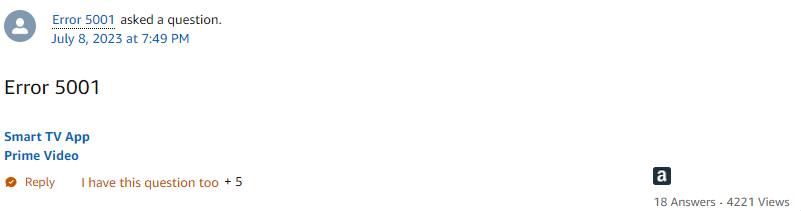
Fixes For Amazon Prime Video Error Code 5001
There are only a few ways available out there as mentioned by Amazon’s help executive which you can try in order to solve the following error:
Fix 1: Power Cycle your Devices
This solution is rather simple and can be easily done by almost everyone out there.
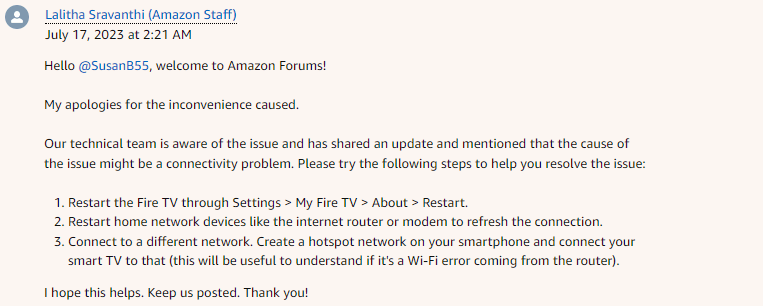
All you need to do here, is simply Restart all your devices including your Fire TV sticks, network devices, or your mobile phone devices if you are connected to it when streaming over Amazon Prime TV.
To power cycle your devices, you can follow the steps as shown below:
- Head to your Fire TV’s Settings option and go to the My Fire TV option.
- Then, under the About section, select the restart option.
- Once restarted, turn off your TV device as well as your modem or router devices.
- Wait for a few minutes or so, and switch them back on.
- After everything has been booted up properly and turned back on, connect to your network and check if the error still persists.
If you are connected to your phone network. Then, you can reset your network setting on your mobile devices by following the steps as shown below:
- Launch your Phone’s Settings app and head to the System tab.
- Then, from the list of options available, click on the Reset options.
- Next, click and select the network you would want to reset, which in our case would be the mobile network.
- Lastly, tap on the reset settings to reset your network settings.
- Once done with that, connect your Fire TV stick to your mobile network and check if the error still persists.
Following the above mentioned steps should help you fix your network bandwidth and fix any network lags that might be responsible for preventing your videos to run properly and as a result prompting the following error to occur.
Fix 2: Update Browser and Drivers
If you logged into Amazon Prime on your laptop or PC web browsers. Then, you might want to try updating your browser as well as your network drivers to try and fix the following error.
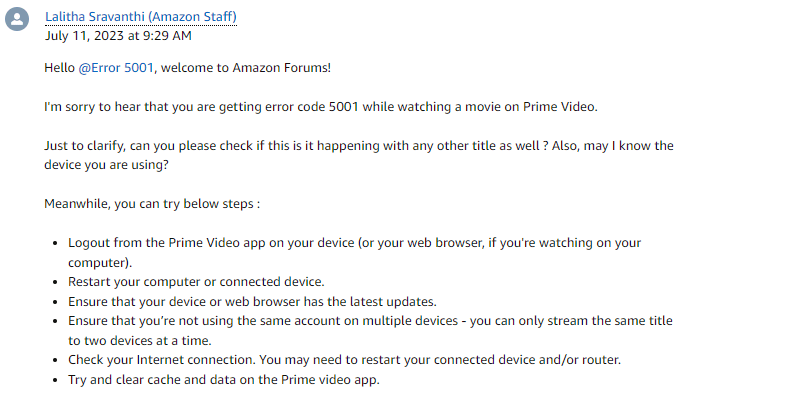
Network issues may arise due to a number of reasons such as an outdated software or driver or incompatibility issues. Thus, having all such apps and drivers updated would be a good idea to fix or atleast prevent such an error from showing up.
You can also try clearing up your browser cache, just to be sure that no conflicting cache data saved up on your browser is causing the following error to occur.
Fix 3: Contact Customer Support
If the above solutions don’t work for you. Then, it would be best to directly try contacting Amazon Prime’s Customer Support and discuss the problem with them.
Like This Post? Checkout More
