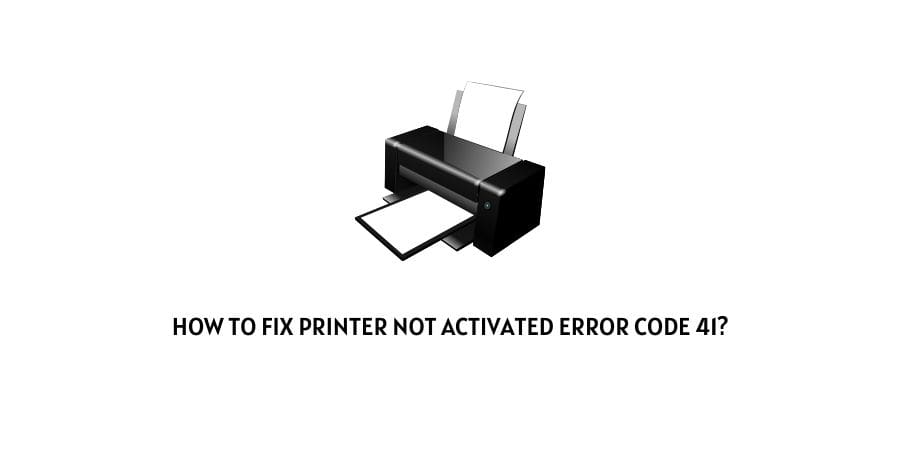
If you have this error message on your screen while trying to use your printer to print out something from your printer or simply save a document file as pdf.
Then, you have come to the right place to find a solution to help you solve it. In the following article, “How to fix printer not activated error code 41?”. We will discuss all the possible fixes out there with whose help you should be able to fix the error code and go back to printing in no time.
Hence, without any further ado let us head straight to solving the error message at hand today with the following solutions as given below.
Fixes to solve printer not activated error code 41
Below, I have listed two of the most common and widely used fixes out there, using which you should be able to solve the issue pretty easily on your own.
Fix 1: Uninstall Drivers
The very first method or fix you can use is to try uninstalling drivers related to your particular printer and reinstalling them back to your devices.
- Firstly, reboot your system and login as Administrator.
- Then, next head to the Search bar on the Desktop Taskbar and type in MMC and launch the Microsoft Management Console app.
- Next, from the file menu, go to and select the Add/Remove Snap-in option.
- Then, from the list, scroll down and click on the Print Management and select the Add option.
- Once that is done, next click on the Add the Local Server option and then hit ok Finish and OK button.
- Next, scroll down to find my computer or PC or whatever the name of your system is. And then, right click on the driver you would like to delete related to your printer.
- Click on the Remove Driver Package option from the menu list and reboot your PC once again.
- After a successful reboot. Next, reinstall the drivers related to your printer or install newer ones in addition to the Printer software as well.
- Once all that is done, try using your printer to print whatever you want and see whether the error still occurs and persists.
Fix 2: Uninstalling or updating Network Drivers
If you are using a smart printer and using your home network to print out documents remotely. Then, trying to uninstall network drivers might work out for you as well.
To do this, you will need to follow the steps as shown below:
- Firstly, go to your Windows Search bar, and type in device manager and launch the device manager app.
- Then, inside device manager, go to and click on the Network Adapter option to expand it.
- Next, from the drop down list of drivers listed, select the one your printer is using or connected via, and right-click on it.
- Then, from the menu list, either select the uninstall option or update driver option and click on it.
- If you are uninstalling the driver. Then, once it has been installed, restart your system and then install the drivers again back into your system.
- For those updating the driver, simply clicking on the update driver option should help update the driver if any updates are available.
Conclusion
Hence, in this way to Fix printer not activated error code 41, you can follow the following two methods such as Uninstalling printer drivers, Uninstalling Network Drivers and Uninstalling Network Drivers.
However, if for some reason after having followed the following methods, you are still unable to fix the issue. Then you can try contacting customer support for your particular printer brand or asking for assistance directly from Microsoft Help Desk to help solve the issue.
Like This Post? Checkout More
