Steam is one of the largest used online gaming platforms and continues to grow in popularity with time, and recently an error has been bugging many users of Steam, the Error Says “Steam Content is Locked” while you try to update any game on steam, this is a common error faced by the users but you don’t need to worry, as we have listed the quickest solution to this problem in this article. Read the complete article to Fix Steam Content is Locked error forever.
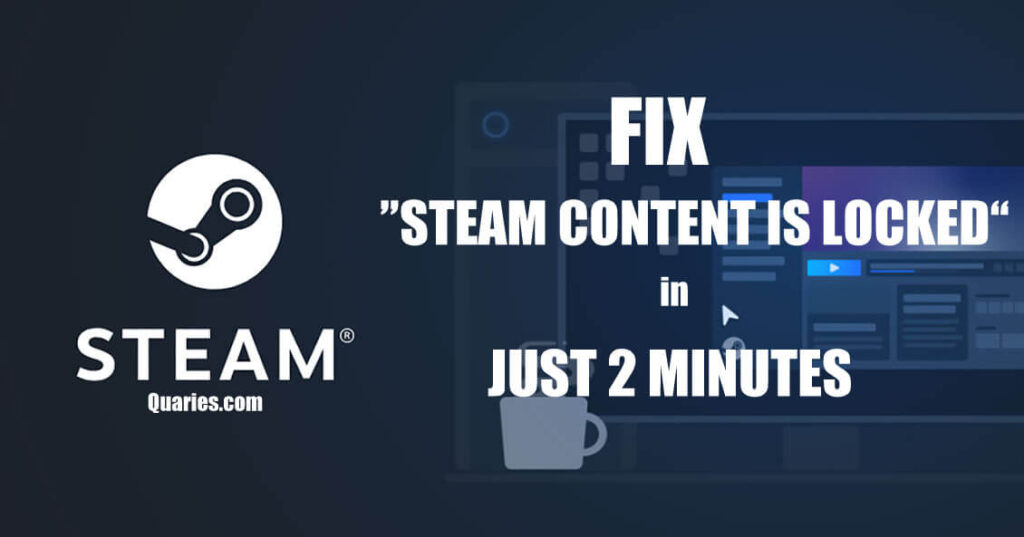
Why Steam content is Locked Error occur?
This error is reported to be faced when you try to update any game on steam to the latest version, and while the downloading process is going on, suddenly you get this error saying Steam Content is locked.
This error occurs when the steam has permission issues in storing the updated game file on your local disk.
And most of the users say that reinstallation of steam fixes the problem, but it’s a big step to do and is time-consuming, in this article we have listed the most effective fixes to this Steam Error below. Read and let us know which of these solutions worked for you.
Fixes For Steam Content is Locked Error
Steam Content is locked error doesn’t show up just because of one reason, there can be different reasons because of which you can get this error, so the solutions are also not a single one, but the first solution listed below is the most working one and most time-efficient fix for this issue.
Solution 1 – Administrative Permission
The most common cause of this steam game update error is that Steam doesn’t have the administrative permission to store the updated game files on your PC. Follow the steps given below to grant steam the required permissions and fix this error quickly.
Step 1: Right-click on the Steam icon on your desktop.
Step 2: Click on Properties option from the list.
Step 3: In the properties navigate to “Compatibility” Tab.
Step 4: Make sure the “Run this program as an administrator” option is enabled by having a checkmark next to it.
Step 5: Click On Apply, and close the properties window and relaunch Steam.
After this launch Steam again and check if it is able to complete the update process now without Steam content is locked error, if the error still persists try the next solution given.
Solution 2 – Reset Winsock
Winsock is the programming interface on Windows PC that handles the Input/Output requests for internet applications like steam, and inactive Winsock can also cause the Steam Content is locked error while updating the games, so refreshing Winsock solves the problem for many users, follow the steps given below to reset your Winsock.
Step 1: Open Run Command window by pressing “Windows + R” Key simultaneously.
Step 2: Type “netsh winsock reset” in Run (Without quotes), and press Enter.
Step 3: When asked for permission, click on the “OK” button to complete the Winsock reset.
These were the 2 most effective Solutions to solve Steam Content is locked error. we have listed some more possible solutions below which you can try if the above 2 solutions don’t work for you.
Other Solutions
Below are some of the solutions reported by users as working to fix the Steam Game updation error try it and see if any of these solve your Problem.
- Disable Anti-virus: Your Anti-virus might cause the connection issue between steam and its server, so consider trying to disable anti-virus temporarily or add steam in whitelist to prevent Anti-virus from disturbing Steam.
- Reinstall Steam: Uninstall the Steam from your PC completely through “Add or remove programs” feature in control panel and re-install Steam to a new directory, preferably not on C drive, and check if the error is solved.
- Check Router: Check if your internet connection is perfectly working, try rebooting and cleaner all the ports of your router to ensure no problem is created due to your Wifi Router.
Conclusion
Hope your Steam Content is locked issue is solved after following the solutions given in this article if you know of any other working method to solve this issue, don’t hesitate to comment it below and help others like you. Keep visiting Quaries.com regularly for more useful Fixes and technology updates for free.
Like This Post? Checkout More
