If you are seeing the following Steam Error Code 130 message on your screens. Then, chances are that you are seeing it as a result of a connection related settings issue. Usually the 130 Error Code says that the Steam client is unable to connect to proxy servers i.e. the Steam servers.
Moreover, the error occurs when a user tries to open or launch the Steam app, and usually prevents users from opening any game on Steam.
How To Resolve Steam Error Code 130?
Fix 1: Change proxy and LAN settings
Many users have claimed that making a few changes to their system’s LAN settings did the trick for them.
- Press and hold on the Windows + R button on your keyboard to open the Run app.
- Next, type in INETCPL.CPL in the text box and hit on the OK button.
- This should open the Internet Properties settings menu.
- Next, head to the Connections tab and click on the LAN settings.
- On the next prompted box, uncheck everything under the Automatic configuration and Proxy server sections. Click on the OK button to save your settings and check to see if this helps fix the error message.
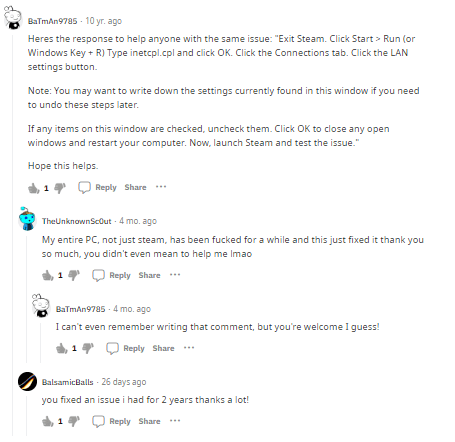
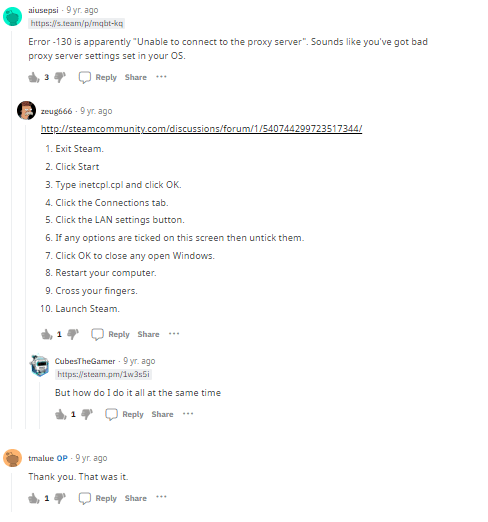
Fix 2: Disable Firewall
If that does not work for you, then, you may want to try disabling your Firewall app or service as well, and check if doing that helps. To disable your Firewall service or app, you can follow the steps as mentioned below:
- If you are on a Windows OS system and are running a Firewall service. Then, you will first need to open the Windows Security app by searching for the app on your search bar.
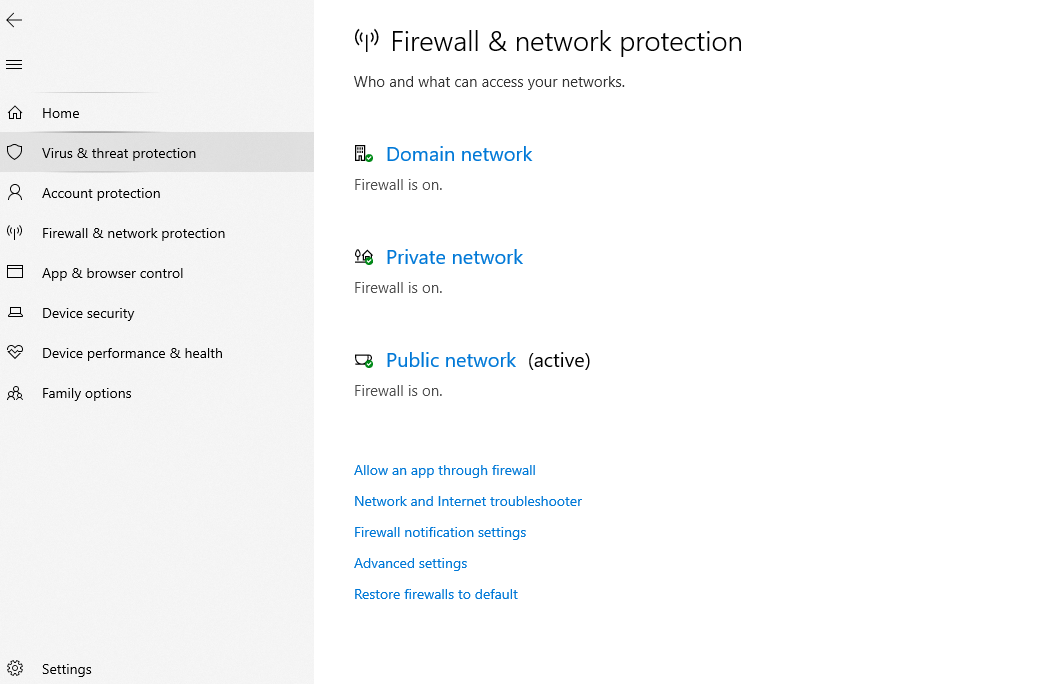
- Then, head to the Virus & threat protection tab on the left hand pane and select the Publix network option from the right-hand pane.
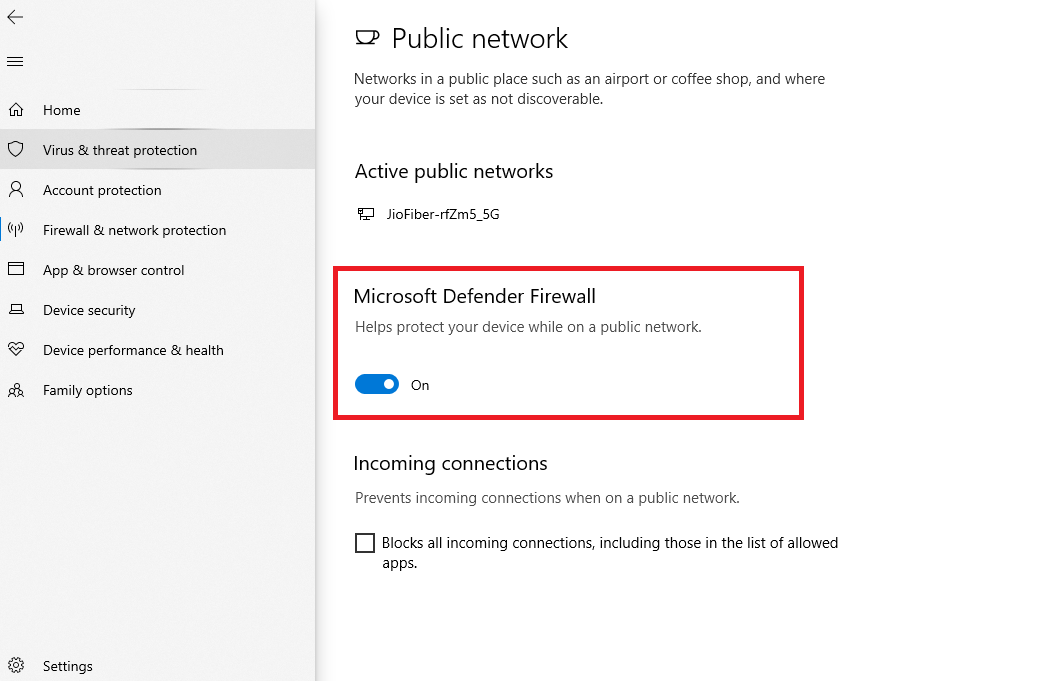
- On the next page, toggle off the Microsoft Defender Firewall option as shown in the screenshot above and check to see if that helps with the error.
NOTE: It is important to note here that the above solution is only applicable for Windows systems using the Windows Defender app. However, if you are using a different OS or a different firewall service or an anti-virus application. Then, it would be a good idea to search up for the steps to disable such service temporarily on your own, to avoid any confusion.
FAQs | Frequently Asked Questions
Steam error code 130 occurs mainly when a user tries to open or launch the Steam app or interface.
Steam Error Code 130 prevents the user from launching the Steam app or any games on the Steam interface. It might only allow users to view the libraries and not let them open any games from the library.
To fix the Steam Error Code 130 try changing the proxy and LAN settings, or temporarily disabling the Firewall service on your systems.
Related Error Codes
