In this article, we will talk about the Steam Error Loading Shopping Cart which occurs while purchasing anything from Steam and the error says, “There was an error trying to load your shopping cart. Please try again later.”
In our research, we have found that this error is very common during sales or if any other kind of discount is going on.
As I mentioned above, this error mainly occurs when there is a sale on Steam, which indicates that this is a general error coming because of server overload or any temporary glitch on your side.
Because this is a server-side error there is nothing much you can do on your end to resolve this error, but we have provided a few workarounds which may help with the error.
Fixes For Steam Error Loading Shopping Cart
Fix 1: Retry Your Action
As I mentioned in the beginning, this error is mainly a server-side issue so before trying any workarounds retry your action multiple times. If the error is coming because of server overload then retrying the action several times will be enough to pass this error.
Fix 2: Check For Browser Related Solutions
- If the error is coming even after trying multiple times and you are using the Steam website from your browser then try using Steam under your browser incognito/private mode.
- If using the Steam website from the incognito mode is not helping then try using Steam from any other browser of your choice to check if that helps or not.
Fix 3: Try This If You Are Using Chrome
If you are using the Chrome browser then try the steps given below.
- Visit chrome://settings/cookies.
- Then go to the “Search cookies” box.
- Then search for “steampowered“.
- Then tap on the site in the list for “store.steampowered.com“.
- Then click on the box labeled “shoppingCartGID“.
- Then tap on the Remove button.
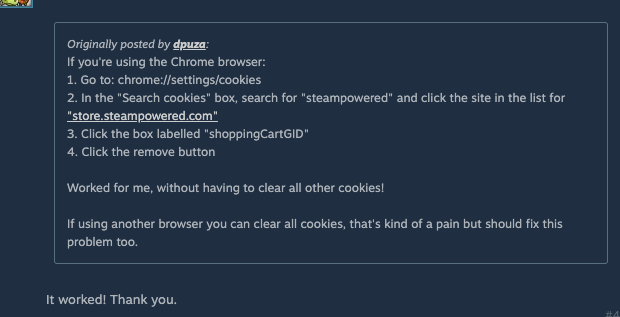
Fix 4: Restart Steam And Your System
- If you are shopping under the Steam client then close the Steam. Now wait for around 10 to 20 seconds and then restart the Steam client. Now check if the error still continues or not.
- If the error still persists even after restarting the Steam client then shut down your PC/Computer. Now wait for around 2 to 3 minutes and then restart your PC/Computer. Now try completing your purchase.
Fix 5: This Is A Server Side issue
If the error still continues then most likely the error is coming from the Steam servers because of traffic overload, and there is nothing you can do from your end to resolve this problem. You can keep trying to complete your purchase, or wait for some time and try again.
Related Error Codes
