In this post, we will share the details for the Steam “Too Many Retries” error. Error says, “There have been too many login failures from your location in a short time period. Please wait and try again later.”
Steam “Too Many Retries” error occurs when users try to log in to their account. Actually, this error is designed to stop brute force attacks and other unauthorized attempts to log in to your account.
The best way to deal with this error is to wait several hours and then try logging in again. But in our research, we have found that for some reason many times Steam shows users this error without any valid reasons, and the error continues no matter how long users wait.
Below we have shared many workarounds, try them as they may help you resolve this login error.
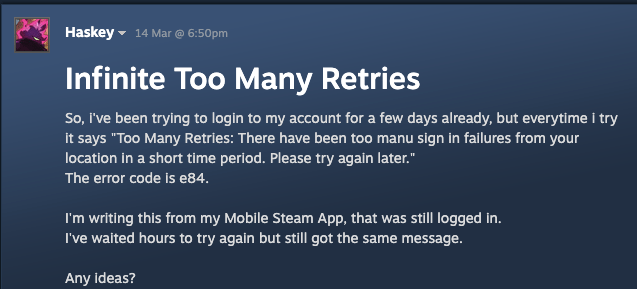
Fixes For Steam Too Many Retries
- Our first suggestion will be for you to give your system a fresh start by restarting your PC and trying again. If this error is the result of some temporary glitch then restarting your PC will be enough to resolve this problem.
- If restarting your PC is not helping then try resetting your Steam account password, and then restart your Steam client. Then try logging in with the new password to check if it resolves the error or not.
- If the error persists and you have enabled the Steam Guard then try deactivating the Steam Guard, and then change your account password. After that try logging in to check if it works or not, if it works and you don’t get the error then you can enable your Steam guard afterward.
- If you are facing any issues while changing your account password then try accessing the Steam website from your browser and change your account password from there. Once your account password is changed, go back to the Steam client and try logging in with the new password.
- If nothing above is helping you then try accessing the Steam app and visit the Steam settings, then remove your device from the Authorized Device list. Then restart your computer, wait for around 15 to 20 minutes, then try logging in to your account.
- If you still receive the error then you should get in touch with the Steam support to report this problem. As you have already tried all the steps possible from your end, it will be best to report the issues to Steam support to get help from Steam’s team.
Related Error Codes
