To all those who work regularly on Laptop, selecting Multiple files is easy. Chromebook also allows you to select multiple files with some simple keyboard shortcut clicks. And in this post we are going to find how to select multiple files on Chromebook.
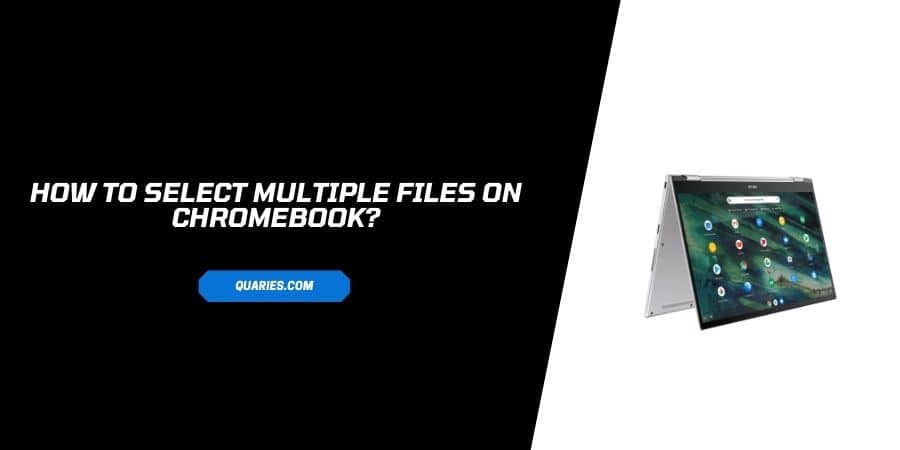
Selecting Multiple files saves our time and effort to get our work done. Instead of selecting each file individually. Therefore Chromebook has made this function easy to perform. Selecting Multiple files helps you Copy, cut paste or Delete easily.
How To Select Multiple Files On Chromebook?
Method 1: Selecting All File At Once
- Open the launcher and go to My Files.
- Select the First file.
- Now press shift key and click on the file you want to select.
- Release the shift key, all the files between first and last will be highlighted.
- By right clicking you can Cut, Paste, Delete the file.
Method 2: Selecting multiple files separately
- Go to the app launcher and open Files.
- Now select the first file in the list.
- Press and Hold CTRL-key and select another file.
- Release the CTRL-key once all the files are selected.
- All selected filed will be highlighted, perform next task by Clicking right key.
You can visit here for more Smart Devices guide.
Like This Post? Checkout More
