- Platform: Ticketmaster App or Profile (browser)
- Error code: u001
- Occurs: This error shows up when the client app cannot communicate with the Ticketmaster server
- Effect of the error: Prevents users from booking tickets on the Ticketmaster platform
If you are seeing the following Ticketmaster Error Code u001 on your Ticketmaster app or profile. Then, chances are that you are seeing the following as a result of a server load caused due to a high traffic influx.
There may be other reasons as well such as a slow or faulty connection, a problem with the browser cache and so on which might be responsible for causing the particular error. However, in most cases, users have found out that a high traffic jamming the servers are one of the major reasons behind the following error to occur.
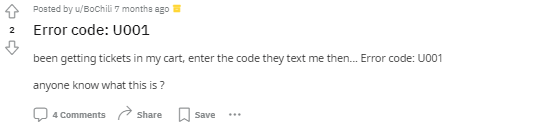
Fixes For Ticketmaster Error Code u001
To be honest, if the issue is at the server end or due to the high traffic demand. Then, there is actually nothing much you can do anyways. You can either wait it out for the error to be resolved on its own. Or, try a walkaround such as using a VPN service to change your location and try to gain access from a different region.
There are a few other troubleshooting methods as well which you can try on your own which are as described here below:
Fix 1: Check Server Status
Checking the server status of Ticketmaster would give you a fair idea of whether the problem is just with you or it’s happening to others around you as well.
To check the server status, you can do so by heading to third party websites such as downdetector or is it down. Or, head to their official social media feeds and check if others are complaining about the same issue as well.
Fix 2: Change location
Changing your current location to a different one might also help in solving the issue, if the problem is regional and only showing up in your area or region.
For this, you can use a VPN app or service, and with its help change your current region to one where the problem is not present, and book your tickets from there.
Fix 3: Clear Cache
There may be times when your browser cache or app cache might also act up to cause such errors to occur.
In such cases, it would not harm to try and clear your app or browser cache every once in a while to see if doing so helps fix the issue.
Fix 4: Switch to a different browser
If the problem is with a specific browser. Then, you can also try and switch to a different browser and try to book your tickets from there.
Sometimes, certain browsers might not be compatible or up to date to support certain features or cookies required by a web page. In such cases too, such errors may show up preventing a user from booking tickets successfully.
Fix 5: Reboot network device
Although, this should hardly be the case. There are times, when users have found rebooting their router or modem devices did the trick for them for such similar errors.
Hence, if it is not a difficult task for you. Then, you can too try and reboot your network devices to see if doing so helps solve the error in any way.
Related Error Codes
