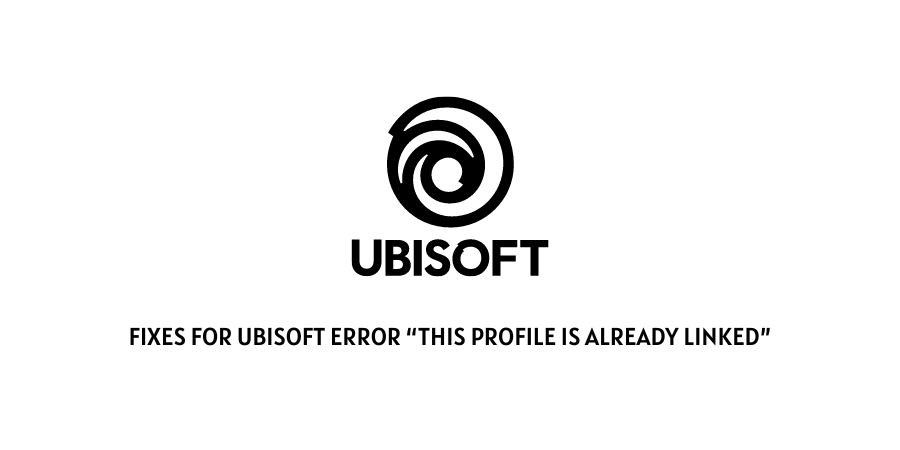
In this particular blog post we will talk about the Ubisoft Error which says “This Profile Is Already Linked”?
If you are having this error then below you can read our guide on this error.
What is The Error “This Profile Is Already Linked” With Ubisoft?
If you are seeing the following error message Ubisoft error “this profile is already linked”, while trying to play with Uplay. Then, there are high chances that you are seeing the following error as a result of your account linked on some other device as well.
To solve this, all you would need to do is unlink such an account from any other device where you might be linked or reset your password as shown in the steps and solutions below:
Fixes For Ubisoft error “this profile is already linked”
Fix 1: Login from your mobile device
If you know and remeber your password. Then, you can try login in into the device with the help your mobile device.
Now it is very important to note here, that the following solution will only work if the phone your are using is logged into the device app.
Click on the following link here and try selecting the device or platform of your choice. This should help you gain access to the account on your respective platform as well and solve the following error.
Fix 2: Reset your password
One other effective way in getting rid of the following error message would be to try and reset your Ubisoft password.
For this all you need to do is go to the following link and click on the reset your password option.
Then, go through the prompted steps until you are able to reset your password, which in turn should automatically unlink you from all the rest of the devices you are already logged into.
Fix 3: Unlink through the reset or recover page
Although quite similar to the step as shown above. In the following method too, you will need to head to a similar reset your password page.
To do so, you will need to follow the steps as shown below:
- Firstly, go to the following website.
- Then, log in to your Ubisoft account and scroll down and select the linked accounts section.
- Next, locate the devices from which you would like to unlink the account and select the unlink option.
- Go through the prompted instructions till your sucessfully unlink the particular account.
- Once that is done, return to the Xbox app on your PC or mobile device and link the correct account or device.
Fix 4: Contact Customer Support
If none of the solutions as shown above work for you. Then, it would be best to directly contact Ubisoft’s Customer Support and ask them to help you with the following.
Like This Post? Checkout More
