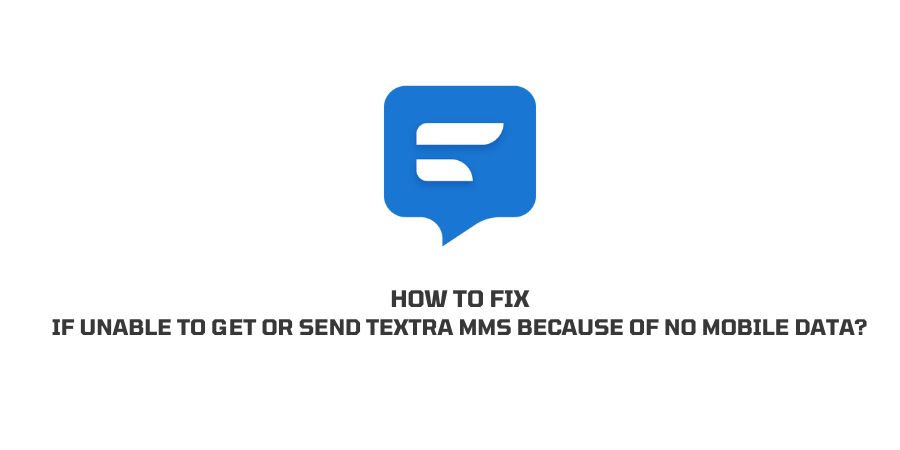
Textra is a well-designed app that gives you decent and swift performance but sometimes you can come across a problem where you are not able to receive or send texts via Textra.
If you are facing this issue too then in this post we are going to provide you with possible troubleshoots to fix the issue.
Why Are You Unable To Get Or Send Textra MMS Because Of No Mobile Data?
- You didn’t provide mobile data access for Textra.
- Background data has disabled.
- There is some glitch with your network settings.
- There any temporary issue with your phone.
- Textra app has accumulated corrupt cache and data.
- Your device may need an software update.
- Any third party app is conflicting with Textra app.
How To Fix If Unable To Get Or Send Textra MMS Because Of No Mobile Data?
Fix 1: Check Permissions
Check if Textra has permission to use mobile data or not, if not then allow it to use mobile data. Otherwise Textra will not be able to send the MMS over mobile data.
- Go to your phone Settings.
- Select apps, or all apps, or app manager, or something similar.
- Now choose the Textra app among other apps.
- Now tap on permissions and grant it permissions to use calls, texts, and data accordingly.
- Save the settings.
- Now go back and turn off and on the data.
- Then check if the problem is resolved or not.
Fix 2: Turn On Background Data Use
Sometimes when your phone is on data saver mode it restricts multiple third-party apps to use mobile data and Textra may be one of them. If you are seeing no mobile data on Textra then your should turn on the Background data use.
- Visit your phone settings.
- Choose network and Internet, or something similar.
- Tap Data usage.
- Then choose App data usage.
- Now scroll down and select Textra messaging app.
- Now toggle on Background data.
- Now check if MMS is being sent or not.
Fix 3: Reset Network Settings
If you have installed any app recently on your mobile which has access to network settings then it can cause network-related issues. And as a result, you can have this issue so you must reset your Network settings to get rid of this problem.
- Visit your phone settings.
- Choose “General management” or “system” or something similar.
- Now tap “Reset” or “Reset options” or something similar.
- Tap again on Reset Network settings and confirm that you want to reset your Network settings.
- Check if the problem has been resolved after resetting network settings.
Fix 4: Restart Your Phone
Restarting your device gives it a fresh start and solves most of the temporary software issues. So we will suggest you to restart your device to check if it fixes the issue.
- Simply turn off your device.
- Now let it rest for 1 minute.
- After one minute power on your device.
- Once your phone is fully started check if you are able to send/receive MMS or not.
Fix 5: Clear The Textra App Cache And Data
If you have tried all the above troubleshoots but still have no progress then you should try clearing the Textra app cache and data.
- Visit your phone settings.
- Select apps, or all apps, or app manager, or something similar.
- Now select the Textra app among the other apps.
- Tap Storage.
- Then tap Clear cache, and when prompted tap ok.
- Next tap on Clear Data, and when prompted tap ok.
- Once cache and cookies are deleted check if the problem is resolved or not.
Fix 6: Check For System Update
If your phone has a pending software update for your device then it can too cause the issue. So we will suggest you to check if your phone has a pending software update. And if your find any pending updates then please consider updating it to fix the issue.
- Visit your phone settings.
- Now click on System Settings or system.
- Now look for any pending software updates.
- If you find any pending updates then make sure to install them then.
- Once your device software is up to date, check if the problem is gone or not.
Fix 7: Use Your Phone In Safe Mode
Switch your device to safe mode is the best diagnosis if any of the third-party apps are interfering with your phone.
Safe mode blocks all third-party apps from running. And as a result, you can find if the issue is caused by any third-party app or not.
if you are not facing any issue while being in the safe mode then there must be a third-party app that is causing this issue.
To fix this issue you must delete all third-party apps downloaded recently one by one, and also check if the problem is resolved after every delete.
Depending upon your device the steps to enter safe mode will be different so google the exact steps to enter safe mode for your device.
Fix 8: Disable VPN If You Are Using Any
There are some apps or carriers which don’t perform well with VPN, so disable any VPN application if you have any on your phone.
- Visit your phone settings.
- Now select Network & Internet.
- Then choose VPN.
- Turn Off the VPN.
- Now restart your mobile data by turning it off and on.
- Now check if you are able to send/receive MMS or not.
Like This Post? Checkout More
