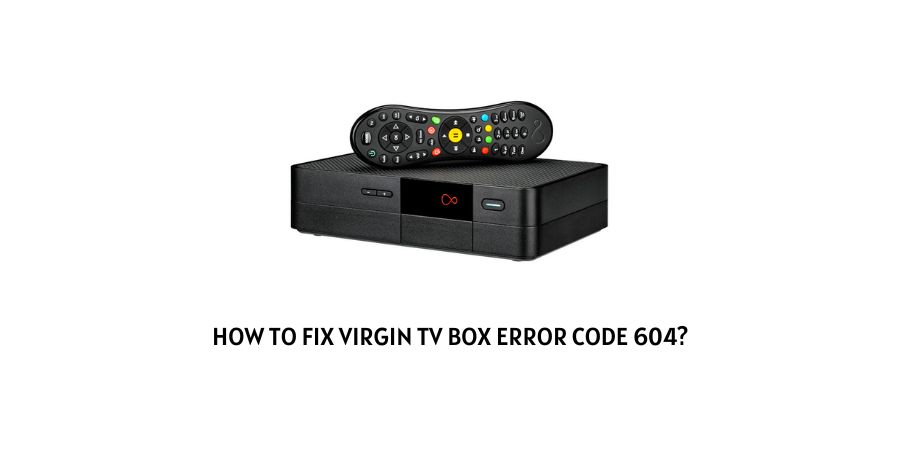
In this blog post, we are going to talk about the error code 604 with Virgin TV Box, which is stopping users from accessing their desired program on their Virgin TV Box.
As per the official information shared by Virgin Media, the error code 604 indicates that The Virgin Tv Box is having some temporary issues which are causing this error. If you are having this error then try the below given workarounds to check if that helps you resolve the error or not.
How To Fix Virgin TV Box Error Code 604?
Fix 1: Power Cycle The TV Box
As per the official information, the first thing you are required to do is to power cycle the TV box by simply disconnecting the TV box from the power source and then wait for around 1 or 2 minutes. Then power on the TV Box by simply connecting it to the power souce.
- Disconnect your TV Box from the power source.
- Now wait for around 1 to 2 minutes before powering on the TV Box.
- Then reconnect the Tv Box to the power source.
- Now check if the error still persists.
Fix 2: Are You Using A Ultra HD 4K TV?
If in case you are using an Ultra HD 4K TV then check if your TV support the HDCP 2.2. To confirm if your TV support HDCP 2.2 or not, you have to refer to your TV users manual.
If your TV support the HDCP 2.2 then make sure you are connected to the correct HDMI port port. If your TV is connected to the correct HDMI port then remove the HDMI cable from the TV and check if it has accumulated dirt, if yes then clean the cable and reinsert it. Then check if the error gets resolved or not.
If your TV doesn’t support the HDCP 2.2 then you need to make some changes to the video setting of your TV box. And to do that follow the steps given below.
- Choose Home.
- Then choose Home and Settings.
- Then choose Settings.
- Then choose Video Output.
- Then choose Video Output Format.
- Then you need to make sure to untick the box for the 2160p resolution and tick the box for the 1080p.
- Then choose Continue.
- Then tap the Thumbs Up 3 times to save the new settings.
Note: To have the best picture it’s always advisable to use a high-speed HDMI cable, and your TV & TV box should be directly connected.
Fix 3: Other Workarounds
- If the error still occurs then you need to make sure that your internet is working without any problem. We will suggest you to restart your internet, and then connect any other device on your internet to confirm if your internet is working fine.
- If your internet has no issues then go to the Virgin Media service status page to check if their services are having some outage, if yes then you have to wait till things come back to normal.
- At last, if nothing is working for your then you should get in touch with the Virgin Media support team. To contact them you can visit here.
Like This Post? Checkout More
