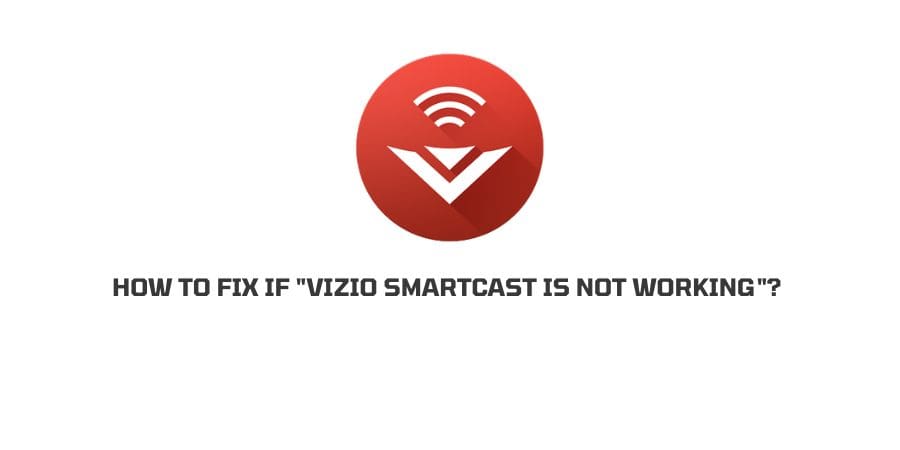
Vizio SmartCast is basically an app that comes inbuilt with Vizio and runs on every Vizio TV. You may face some issues with Vizio SmartCast while turning it on which is quite common among Smartcast users.
The best way to confirm these issues is to find these errors on your SmartCast TVs, SmartCast Starting up, or SmartCast TV Not Available on your Vizio TV. The issue Vizio SmartCast Is Not Working can be fixed with some simple steps but before that, we must know the reasons behind such problems.
Reasons Why Vizio SmartCast Is Not Working
There can be multiple reasons why you are unable to start your Vizio SmartCast TV.
- Low internet speed.
- YOu might have a new firmware update that you haven’t installed yet.
- Your Vizio SmartCast has some glitches in its hardware.
- Due to issues in your WIFI which is unable to provide sufficient internet.
How To Fix Vizio SmartCast Not Working?
Fix 1: Check If Your Internet Is Working Fine
- To check your Internet connection, connect your phone or any other device to your WI-FI and check if WI-FI is working fine or not.
- The same can be checked with the LED light on your router if it is blinking red that means your WI-FI is down.
- In case your Internet is not working then check all the cables connected to your Router.
- Meanwhile, Power cycles your Router by unplugging your Power cable. Wait for 60 seconds and replug in the cable then wait till the router boots up again.
- If you find still your internet is not working then contact your WI-FI provider for better technical assistance or to confirm any issue from the backend.
Fix 2: Check Your Internet Connection Speed
- To check your internet connection speed, connect your Phone, TAb, or laptop to your WI-FI.
- Then Visit this website, by clicking on the link.
- Once you are on the page, click on “Go to perform an internet speed test”.
- Now check the downloading and uploading speed of your WI-Fi connection.
Fix 3: Power Cycle Your TV
It’s also advisable to power cycle your TV, doing this will fix any temporary issues with your TV.
- Press the “Menu” button on your TV remote.
- Now go into the menu and click on “System”.
- Click on “Reset & Admin”.
- Next, you will find “Soft Power Cycle”, click on it to power cycle your device.
Fix 4: Hard power cycling
- Use the Power button on the Television to shut down your TV, which you can find at the back or front of the TV.
- Unplug the Power cable from the electrical outlet.
- Press and hold the Power Button on the TV while your power cable is still unplugged.
- Plug in the power cable again.
- Press and hold the Power button for the next 20 to 30 seconds until the SmartCast logo appears on the screen.
- Now check if your Vizio SmartCast is working Properly.
Note: If you are confused about why you are holding the power button when the TV is shut down then Holding the power button while your power cable is unplugged removes any backup power saved in the capacitor of your TV.
Fix 5: Check for Firmware Update On Your Vizio TV’s Firmware
Like any other device, Vizio also introduces new updates for its device to give you a new experience by modifying new features and also saving you from any bugs or software glitches.
- To check recent updates on your Vizio device turn on your TV.
- Click on the “menu” button on your remote.
- Go down the page and select the “System” option.
- Click on “Check for updates” to check recent updates.
- Now check if there are any pending updates on your device.
- If there is any pending update, install it on your system.
Fix 6: Refresh SmartCast Home
- The first thing you should do is to change the TV to SmartCast input.
- Now open the “menu” on your TV and click on “System”.
- Now change the language of your device from English to any other, you can change it into Spanish or French as per your preference.
- Now give SmartCast some time to load, when it is done with the process, follow the same process of changing the language.
- Now switch the language back to English and check if SmartCast is working the way it should be.
Fix 7: Factory Reset Vizio SmartCast
The most useful troubleshoot for any technical device is Resetting the device and starting it over the way you did when you bought it first.
- Resetting the device will remove all of your TV’s settings and change it to its original condition.
- Grab your TV remote and press the “menu” button.
- Click and select the “system” option.
- Now click on “ Reset & Admin” to open the reset option.
- Click on the “Reset TV to Factory Settings” option.
- It will reset automatically to the factory reset process and once it is done, your TV will restart.
- Then connect the TV to Wi-FI.
Fix 8: Contact Vizio support
We have given all the possible solutions in detail and how to perform them one by one. If you are still facing any challenges even after following all the methods, then you should now contact Vizio Support.
Their skilled and expert technician will certainly help you to fix the issue. To find their contact you can visit their official website.
Like This Post? Checkout More
