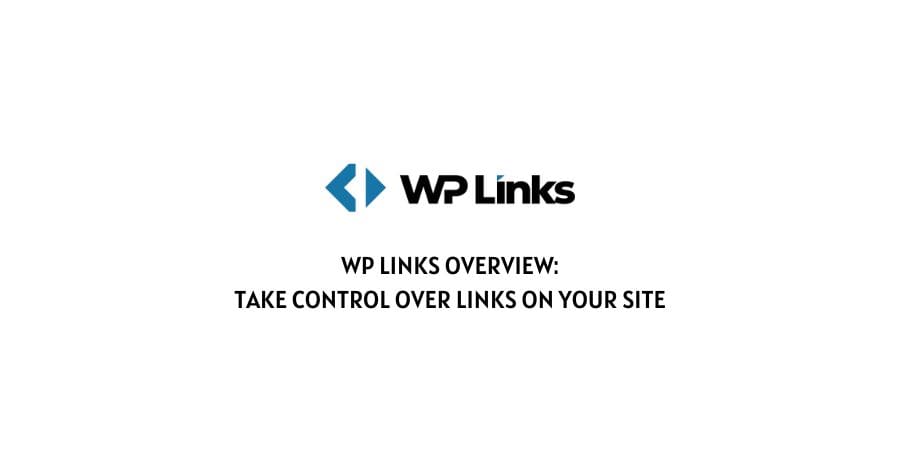
Links are essential for every site for crucial processes like navigation and/or promotion. Because of their importance, you’ll be required to give them special attention when managing your site.
There are a couple of ways to go about this. You could use raw code to configure the settings, but that removes many of the users because they lack the required skills and knowledge.
On the other hand, if you’re running your site on a platform like WordPress, you’ll have tools that will make any kind of action much more accessible.
For WordPress, these tools are plugins, and most of them are made with the singular purpose of eliminating the need for advanced coding knowledge and replacing it with familiar interfaces.
By doing this, you’re tapping into an immense market that needs an online presence for their business but either lacks the funds to outsource the job or the know-how to get it done by themselves without the help of plugins.
With all that in mind, let us focus on links and the link management plugin designed to help you with any and all actions you need regarding links – WP Links.
What’s Wp Links?
WP Links looks to be your all-in-one solution for links. Essentially it lets you configure, in a very approachable way, behavior and rules that affect your external and internal links; set up exceptions to those rules and even single out potentially problematic links with the Link Checker.
With a great filtering system in place, you’ll easily be able to configure everything to the smallest detail, even for designated groups within the basic external/internal divide, which is important if you want to single out, or “hide” something specific.
When it’s all said and done, the ultimate goal is for you not to have to use any other similar software aside from WP Links (where links are concerned).
Key features of WP Links
There’s a lot you can get out of WP Links, but if we boiled it down to just a few key points, it would be these:
- Choose the way how links are opened on your pages.
- Add icons to links to set them apart from one another (usually, external links have icons, while internal don’t).
- Add attributes to your links for easier backend organization and handling.
- Exclude links or groups of links from the overarching settings.
- Create special rules for specific links or groups of links.
- Create exit confirmations for external links.
- Use the Link Checker to identify potentially problematic links site-wide.
Pros and cons of WP Links
Features are one thing, but what are the overall benefits and downsides of using a plugin like WP Links?
Pros
By allowing different groups of settings for internal and external links, you’ll be making it much easier for your visitors to detect if a link leads off-site or to an internal page.
Add to that the exit confirmation feature which doubles as a “leaving at your own risk” disclaimer, which you can add to all external links, and you have yourself a very user-friendly frontend.
To help you create a user-friendly frontend, you’ll be working with a very user-friendly backend. The devs have gone a long way to making an app that is, a robust tool brimming with functions while at the same time making it especially easy to use.
The Link Checker on its own is something most sites would profit from using, but to have it come in such a great package with WP Links is simply a cherry on top.
By quickly scanning your entire site you’ll get a full report for each link on each page. Problematic links are listed first, so you can go to work on handling them straight away.
Cons
There aren’t any serious issues to speak about when we look at WP Links as a whole, but if we’re obligated to list something, it would probably be that the Link Checker uses a 3rd party SaaS to scan your pages.
While there is absolutely no risk involved because only publicly accessible content is scanned and the service is highly reputable, we could understand if some are a little skittish when it comes to sharing data with affiliates.
Other than that small tidbit, the rest of the plugin works just as advertised, and we didn’t encounter any problems whatsoever.
How to use WP Links?
Now that you have a solid understanding of what WP Links is about and what it aims to do for your site, it’s time to get to the nitty-gritty.
As we’ve mentioned throughout, WP Links looks like a tool everyone can use, including newcomers to web management. As such, the whole interface is designed to make everything as simple as possible without losing any of the functionality.
1. External and internal links
Sections or tabs contain everything you’ll need to configure your perfect link behavior. The first two tabs are arguably also the most important ones – external and internal links.
You could leave everything at their default value and would probably be just fine, but since you’ve gotten the plugin, you might as well customize the settings at least somewhat for an even better frontend experience.
While you can set them up separately, the overall principle is very similar, with the only main difference being a couple of attributes that can’t be assigned to internal links (“external”, “sponsored”, and “ugc”). Keeping that in mind, everything else is the same for both sections moving forward.
The first thing you’ll probably want to do is choose which way the links open – there’s a dropdown menu with four choices:
- In the same window/tab/frame
- Each link in a new window/tab
- Every link in the same new window/tab
- In the topmost frame
The first two are commonly encountered around the web, with the bottom two being much rarer. Using the follow/nofollow function is important for search engines – when crawling through your pages they’ll consider links with the follow tag, but not those with the nofollow tag. This gives you a little wiggle room on how you can affect your rankings.
Attributes can be assigned to help you sort links on the backend and you can add a title, CSS, or icon in this section as well.
2. Exceptions
Excluding certain links from the “general” rules comes in handy when you want something to act differently to stand out.
You can use this section to filter links by post or page ID, by class, or by full URLs. Once entered, these exceptions cover all the links on the given post/page, alternatively, you can single them out by class, in which case all the links in the same class will be affected regardless of the post/page they’re currently in.
Finally, using the URL you can make exceptions for entire sections of your site. For example, using the URL www.home.com/sports/football will affect just the “football” section, but if you want to widen the reach you’ll use www.home.com/sports for even more pages.
3. Exit confirmation
The exit confirmation pop-up is used to additionally notify your users when they’re leaving your pages. Since no web manager can control everything, especially outside of their site, having a disclaimer that alleviates some of the responsibility and acts as a warning shows you’re considering the online safety of your visitors.
You’ll get to visually customize the pop-up through a variety of elements and edit the featured text, all to fit the overall fit and tone of your page.
4. Link rules
Rules can be applied to single URLs or groups of URLs. The very first thing required to enter when creating a new rule is to input the keyword you want to target.
Upon finishing the rule, it will be applied to every URL that contains the designated word – you could even consider the input field a search engine of sorts.
There’s always the option to use multiple rules if you’re running many links on your pages. By determining the rule priority, you’ll enable the plugin to automatically sift through your rules and apply them accordingly.
The rules themselves are very similar to the configuration options we’ve already covered and include things like determining how the link opens, or if an exit confirmation is enforced.
5. Link Checker
The Link Checker is, by all means, an advanced tool, however, using it is a breeze – to get results you’ll have to push a button, and afterward push another to get a more detailed report for specific links – there’s not much more to it.
WP Links FAQs
There are three tiers to choose from all of which offer you a lifetime license – be sure to check out the official pricing table, along with any active promotion.
The three available tiers offer uses on 1, 5, or 100 sites simultaneously. If you want to use them on more sites than your tier allocates it, you’ll have to switch licenses between them.
Yes, the support staff is great, and the response time is fast; you can reach them via the contact form and they’ll get back to you, answering any questions you might have.
Conclusion
Because links have so many functions they cover on sites nowadays, it’s important to have a way you can maximize their potential. Using a plugin like WP Links is the first step to doing just that.
Don’t be your run-of-the-mill site where everything is just left to its default values, bring in something custom to the mix and you’ll quickly see the results.
Like This Post? Checkout More
