In this article, we will share the details about the Xbox error code 0x87de272b.
Xbox error code 0x87de272b is a known issue and this error mainly occurs when users try to play a game on the disc. As per the information shared by the Xbox, this error is a license-related issue. It can be possible that because of some temporary problems the Xbox system is unable to validate the license for the game, and as a result showing this error.
Below you can find the possible workaround that may help you resolve the issue.
Fixes For Xbox error code 0x87de272b
Fix 1: Eject And Reinsert The Disk
To fix the Xbox error code 0x87de272b the first thing you need to do is to eject and reinsert the disk. It can be possible that there was some temporary glitch that is not letting validate the game license, if so then ejecting and reinserting the disk may help in correct validation for the game.
Fix 2: Restart Your Xbox Console
If you tried ejecting and inserting the disk but the error is still coming then try giving your console a fresh start by simply restarting your console.
- First, you need to eject the disc.
- Then Press and hold your console Xbox button for around 10 seconds until your console shuts down.
- Then Disconnect your console from the power source.
- Then Wait for around 1 to 2 minutes.
- Then Reconnect the console to the power source and power it on.
- Then Reinsert the disk.
- Then check if the error still comes.
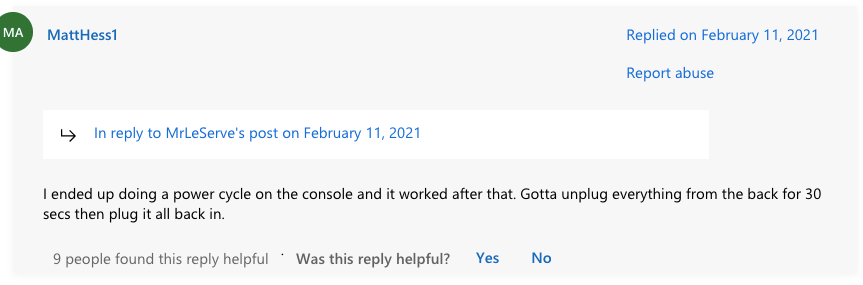
Fix 3: Some Other Workarounds
- If you still receive the error then check if you have a pending software update for your console, If so then consider updating your Xbox console, and then check if the error still comes.
- If you still get the error then you should power off your Xbox console, and let it power off for around 1 to 2 hours, and then after waiting for 1 to 2 hours start your Xbox console, and check if the error still comes.
- If the error still comes then you should contact the Xbox support team.
Related Error Codes
