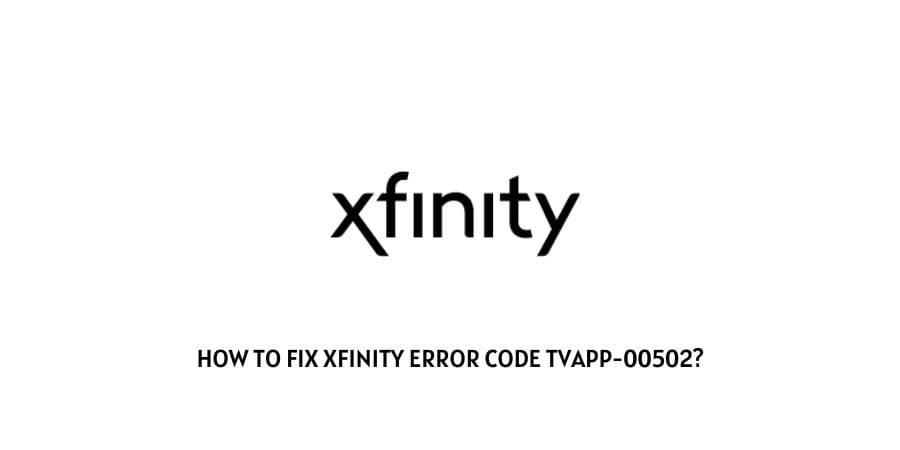
If you are currently subscribed to Xfinity and have been facing the following tvapp-00502. Then, chances are that you are seeing the Xfinity error tvapp-00502 due to server issues at Xfinity’s server end itself.
Although, a server outage or problem with the server are one of the major causes for the following error to show up. There may be times when issues with your network connection may also be responsible for causing such an error to occur. Hence, to deal with such problems and fix the following error message. You can refer to the solutions below to go through solving the error on your own.
How To Fix Xfinity Error Code tvapp-00502?
Fix 1: Check server status
The very first and foremost thing you must do, in case you are prompted with the following tvapp-00502 error, would be to check for Xfinity’s server status.
Doing this will give you a fair idea of whether the error is caused as a result of a problem at the server side or caused due to an issue at your end itself.
Hence, if the server status for Xfinity is down or showing a server outage at the server side itself. Then, there is actually nothing much you can do, but rather just sit and wait for the issue to get resolved at the server end.
However, if the server is up and running fine. Then, chances are that the issue is indeed at the client or your end itself. In this case, you can follow the below mentioned troubleshoot methods to try and solve the issue.
Fix 2: Logout and Login to your Xfinity account
One of the simplest and easiest steps out there with the help of which you might be able to resolve the following tvapp-00502 error message, would be to simply try logging out and in of your Xfinity account.
This works best to reset any temporary glitches within the account which might be responsible for causing the error to occur.
Fix 3: Restart your cable boxes
You can also try restarting your Xfinity cable boxes as well as the other devices connected to it, to solve the particular error.
Here, simply turn off your cable box and other devices connected to it. Wait for a few minutes and then restart all your devices as well as the cable box.
Once done, log into your account and see if the error still persists while trying to stream your favorite tv channels or program.
Fix 4: Uninstall the app and install it back
Depending on which platform or device you are using the Xfinity app or service, you can try uninstalling the app and reinstalling it back, to see if doing so helps get rid of the following error.
Uninstalling the app and reinstalling it back onto your devices will help get rid of any kind of bugs or glitches which may have occurred within the app in due course of time.
Since, I cannot include the steps to uninstall the app for each and every device out there. It is advised that you try to search up for the steps on your own to do so for your respective devices and follow them accordingly.
Fix 5: Reset your network devices
Many users facing the same error message, have also reported that resetting their router or modem devices had helped them solve the issue.
Hence, it would be a good idea for you as well, to try resetting your network devices to see if doing so helps fix the issue and get rid of the error message.
You can reset your router or modem device, by either pressing and holding the reset button at the back of your device for 8 seconds or more. Or, stick in one end of a paperclip into the reset hole at the back of your network device for 8 seconds or more. Depending on whether there is a reset button or reset hole at the back of the device, you can do either of the two as shown above.
Fix 6: Contact Xfinity Customer Support
If none of the above methods work for you to solve the following error. Then, you can try directly contacting Xfinity’s Customer Support and ask them for their help to help you solve the issue.
Like This Post? Checkout More
