If you are using the Youtube TV app and have been prompted with the following Youtube TV Error Code 2. Then, it usually indicates that there is a playback issue.
The Youtube TV Error Code 2 is a playback error, and usually shows up on the screen when for some reason the player is unable to retrieve the content from the servers or play the video content as it should.
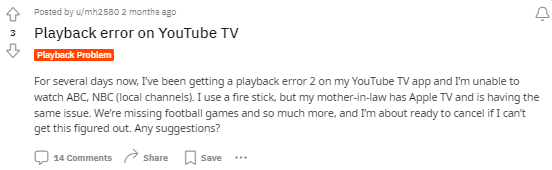
How To Resolve Youtube TV Error Code 2?
If you have already tried the general troubleshooting approaches such as:
- Checking the server status
- Checking your internet connection and stability
- Rebooting your devices (along with network devices)
- Clearing browser cache
- Clearing app cache
- Disabling browser extensions
But, still were unable to fix the following error. Then, you might be able to find the remainder of the solution here in the following article.
We had done some digging, and after having gone through a number of forums and discussion threads online, came across a few solutions provided by users themselves facing the same issue on their respective systems.
Fix 1: Update Firmware
One user online has mentioned that if you are using a streaming device or using Youtube TV on a smart TV. Then, updating the device’s firmware might help solve the issue.
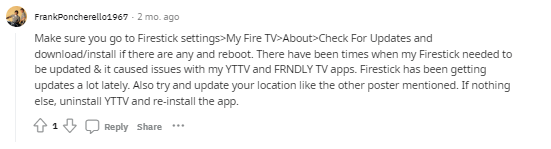
Now, the way to update your firmwares may differ from one type of device model to the other. Hence, it would be a good idea to search up for the steps to do so on your own and update your respective device firmwares and check if doing so helps fix the error.
Fix 2: Update your current location
Many users online have reported that the way they were able to fix the following Error Code 2 on Youtube TV was to update your current location on the app.
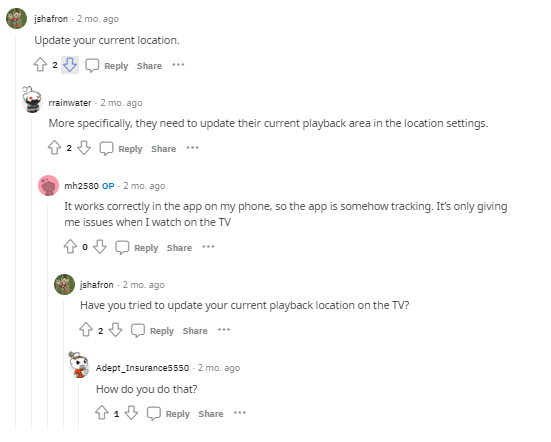
To do so, simply go to the following link tv.youtube and click on your user icon. From there, head to the Location option and click on the Update option next to the “Home area” option.
You can do the same on Smart TV as well as on your web browsers. To know more about the steps to do so, you can look it up here in the following guide.
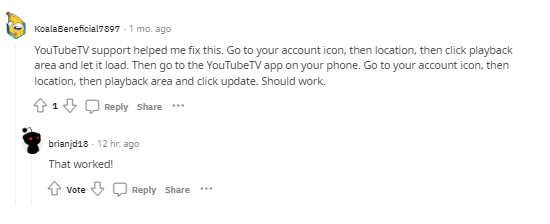
Once, your location has been updated. Close the window and relaunch the app to see if the error still persists while trying to play any video.
Note for iOS users
If you are on an iOS device such as an AppleTV or an iPhone. Then, there might be a chance where you cannot update the location on your Youtube TV account from such devices.
For this, you will need to head to a different device running on a different platform and update the location from there.
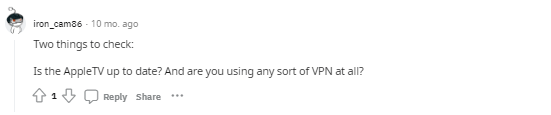

Related Error Codes
