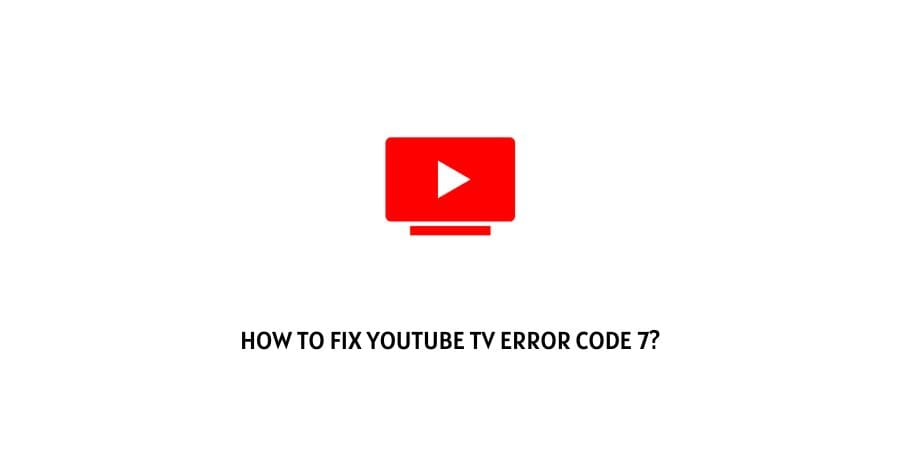
Youtube has not stayed on a single pathway when it comes to the development of the platform. It has always experimented with new releases in the form of new products like Youtube shorts and Youtube TV.
The users of Youtube TV are facing some issues on the platform and these issues can be a little tricky to solve when you are not aware of what the error indicates.
In this article, we will discuss how to fix Youtube TV error code 7.
This issue on Youtube TV is caused due to many factors but the part that is affected is the playback of Youtube Live TV or recorded content.
Let’s discuss the different reasons for this error code as well as the solutions for it in the next section.
Fixes For error code 7 on Youtube TV
The error code 7 on Youtube TV is an issue that will pause the playback for the users. The issue can be because of the network connectivity, server issues on Youtube, and many more.
We will discuss the solutions for the issue in this section.
Let’s dive in.
Fix 1: Network connectivity issues
Network connectivity issues are the most common issues with the platforms that use internet connection for providing their services. This is also the issue that you should check for the first time that you face any issue on the internet platforms.
Check to see if the internet connection is stable and fast enough for streaming Youtube TV. even if the content that you are watching is not live, you will still need internet connectivity to download the content for watching later.
Check the speed of your internet connection through free tools available on the internet. You can Google internet speed meter tools and you will be redirected to the websites that report the speed of the internet by sending pings to your internet connection.
If the network connectivity isn’t as stable as it is needed for Youtube TV to function, check if you can switch from a wireless connection to a wired connection as they are faster.
If you are already on a wired connection, check your internet plan and talk to your internet service provider for the resolution of the issue.
Fix 2: Restart your device
The issues with the device can also cause problems on Youtube TV. these issues with the device are usually temporary and caused by the overload on the device’s memory.
This can be solved through a simple power cycling session on the device that you are playing from.
Simply shut down the device, unplug it from all the power sources, wait for a few minutes, and then restart the device. This process also clears the issues with the device being stuck in a frozen state.
Fix 3: Clear the device cache data
The device stores a lot of repetitive files in the form of cache data for the processes to load faster the next time you launch a program.
These files are helpful in the small run when the files are limited and the loading faster function is actually working. In the long run, though, it is a hassle to deal with a lot of cache files on your system.
These cache files are stored on the working memory which needs to be free for processing purposes. People are not even aware of the fact that they need to clear the cache data on their devices.
When you face this error code, it is a good place to start by clearing the device cache. This might not be the exact issue behind the error code 7 but it will still help in the long run.
Fix 4: Check the Youtube Server
The server issues cause a lot of peril to the users when they cannot access the platform and try their best to solve the issues on the platform.
This happens when the users are not aware that there is an issue with the server and nothing is wrong on their end. This can make you lose a lot of time trying to figure out the issues on your device and network.
To save time, Google down detector websites and check the status of the Youtube server. If the report states that there is an outage on Youtube, you will need to wait for the server to be fixed before you can watch anything.
Fix 5: Update the Youtube TV app
If you are using the platform through the app, you might be aware of the importance of the updates.
The apps need to be updated on a regular basis to stay functional and in touch with the latest developments related to the platform. The new updates also remove the bugs that are present in the previous versions of the app.
If you miss these important updates, you can expect to have a lot of issues with the app interface especially when it connects to the server and is deemed incompatible.
Check for new updates on the app and immediately download and install the latest update if you find it.
Fix 6: Contact the Youtube support team
Youtube has strict community guidelines in place that all the users of the platform have to follow.
If your account has been found to be violating any of these policies, you might lose access to your account and this ban can be temporary as well as permanent. You need to confirm this through the Youtube support team.
The support team will also help you with personal solutions to your issue if the account is not blocked.
To conclude
The error code 7 on Youtube TV is a network connectivity issue that can stem from various issues.
We have mentioned the issues with the exact solutions that can help bail you out of error code 7 and get back to your favorite stream on Youtube TV.
We hope that we were able to help with this article and that your issue is now resolved. Keep following for more technical advice.
Happy Streaming!!
Like This Post? Checkout More
