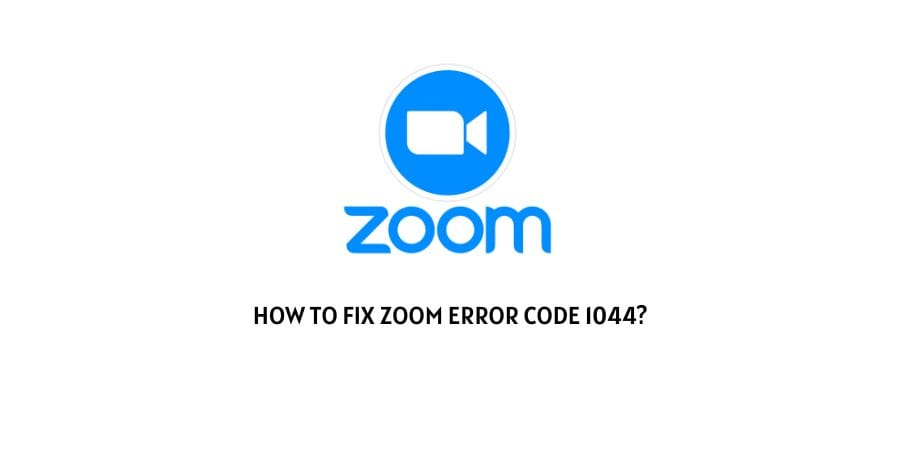
The Zoom client account helps you connect to the Zoom ecosystem. However, sometimes, the account verification does not go through because of certain issues.
These issues are then presented to you in the form of various error codes.
In this article, we are discussing the Zoom error code 1044.
This is a verification problem on Zoom wherein your Zoom client account does not go through verification and you are denied entry onto the platform.
There can be various reasons for the failure of account verification. Some of these reasons are related to credentials and some of them are to the server and network problems.
We will discuss each category of issues and the relevant solutions for them in the next section.
How to solve the error code 1044 on Zoom?
When the account verification for a platform fails, you cannot always attribute it to a wrong password entry.
Sometimes, the issue is deeper and you only come to know about it when you see the error code. The same thing happens with the error code 1044 on Zoom.
Let’s see what different issues need to be solved for eliminating this error code.
Fix 1: Check the account credentials
It is certainly not the sole reason for the error code but it is surely a factor in some cases.
When you have so many accounts on so many different platforms, it becomes hard to remember each account’s credentials correctly.
Some platforms also require complex password combinations like special characters, numbers, and capitalizations on the password.
Make sure that you remember the correct password for the account. Also, check if the email id you are entering is the one that you originally registered on your account.
If you are not sure about the password, click on the forgot password link instead of wasting your time entering the wrong credentials repeatedly.
Fix 2: Check your network firewall settings and exceptions list
The network firewall may stop your device from launching certain webpages and websites causing issues with the different portions of the website that you are trying to use.
This can also be an issue targeting the login on the Zoom profile.
If the follow-up page after the login is blocked on the network firewall, you will not be able to move forward with the login process on the platform.
Check the blocklist of the network firewall and remove Zoom from the list if you happen to find it on the list.
Also, add the platform as an exception on the Firewall settings. This will make sure that you will not face similar problems in the future with Zoom due to the firewall.
Fix 3: Check your anti-virus list
The anti-virus software also functions the same way as the network firewall and has enough permissions to block your access to certain sites.
If the platform is blocked by the anti-virus, you might get no warning, and your access to the platform’s page will be blocked.
Check the list of websites and platforms blocked by the anti-virus and remove Zoom from the list.
Also, same as the firewall, there is an exception list where you can add Zoom so that it is exempted from the blocks on the anti-virus software.
Fix 4: Check the Zoom server
The Zoom server could be down and this might be causing issues on the different parts of the website.
If you are just logging in, you will face issues with the login process for the website.
To make sure that this is the case, Google for a down detector website. Search for the status of the Zoom server.
If the server is down, other users might also have submitted the reports on the same. This is how you will get the report on the server outage.
If the server is down, you will have to wait and watch till the developers of Zoom fix this at the backend. You can just raise a support ticket which might help speed up the process but the reigns are still with the Zoom support team for this issue.
Fix 5: Check the version of Zoom that you are using
If you have not downloaded the latest updates for Zoom, it might cause you to face many bugs on the previous version.
Check for updates regularly and download the latest version if you find it. Also, to avoid such problems, you should turn on the automatic update feature for Zoom updates. You will not need to put extra time and effort into it in the future.
On the other hand, there is a reverse issue that you might face, if you have recently downloaded an update and then you have started facing problems, you might need to downgrade to the previous version that was before the update.
Fix 6: Reinstall the Zoom application
The Zoom application could get into some issues that are due to broken or corrupt files. This warrants you to delete the application and then reinstall the app.
If the previous installation of the app had some gaps, it might cause these issues. If you are witnessing that the app also crashes regularly, this might indicate a problem with the application.
Delete the application and all the related files and then download the app again. This will refresh the application on your device and hopefully solve your issue.
Fix 7: Contact the Zoom support team
In case you have not followed the community guidelines on Zoom, your account might be in for a temporary suspension.
Usually, you do not get explicit warnings for the same. Hence, if you’re not able to log in even after trying all the fixes above, then you should talk to the Zoom support team.
You can also ask your query on the user forums if you do not want to talk to the support team yet.
To conclude
The error code 1044 on Zoom is an error that stalls login. We have mentioned the fixes for the same, and hopefully, you were able to get rid of the error code through these fixes.
Keep following for more technical advice.
Like This Post? Checkout More
