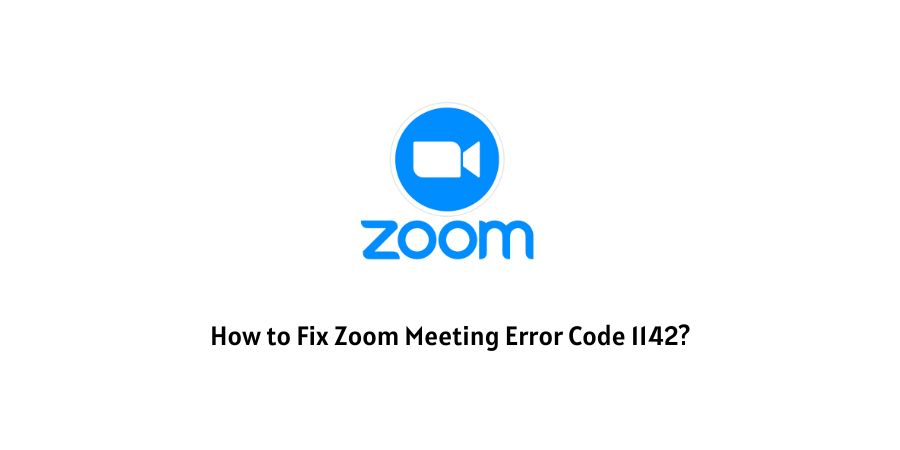
Zoom Error Code 1142 indicates that the Zoom meeting services are not available for your country or region, or the host has blocked the country from where you are trying to join the meeting.
The actual error code reads “ Unable to join the meeting, this meeting is not accessible from your country/region.”
Lately, Zoom meeting users have reported an error code:1142, so here we are discussing how we can fix this error code.
How to Fix Zoom Error Code 1142?
Fix 1: Check The List of Banned Countries
Before going for any complex solutions, it’s best to check if your country is on the blocked list of Zoom meetings, because Zoom doesn’t provide its meeting platform to some blocked countries.
It has its own criteria to provide its services or to block any country from its platform. To check the list of blocked countries click on the given link: https://support.zoom.us/hc/en/articles/203806119-Will-Zoom-Work-Internationally-
In this particular link, you will find the list of all those countries which have been blocked from the Zoom meeting platform. For Example: Cuba, Iran, North Korea, etc.
Fix 2: Contact The Host
There is a function on Zoom Meeting where the Host can block a user from a particular country or a region. This function is known as “Approve or Block Entry For Users From A Specific Country/Region”.
So you need to contact the host of the meeting and request him to provide access by modifying the option “Approve or Block Entry For Users From A Specific Country/Region”.
Fix 3: Check The VPN Setting
- VPN can play an important role in this error code, if you are joining a meeting from a country that has been blocked from the Zoom meetings, then you can choose a VPN service to set your location to some other country that is not in the list of blocked countries.
- If you do not belong to a region that is blocked then check your VPN settings, you might have set your location to a country that is on the blocked list. If by any chance you have done the same, then change the VPN settings right away and then try to join the meeting.
Fix 4: Restart Zoom Meeting
- If you are using the Zoom Meeting from their app then exit the app. And relaunch the Zoom Meeting app after a minimum of 3 minutes.
- If you are using Zoom meeting from the browser then exit their web app, and close the browser. Then wait for around 3 minutes and launch the Zoom Meeting again.
Fix 5: Reinstall The Zoom App
If you are joining a meeting on a Zoom app, then you can try to uninstall the Zoom app and then reinstall it.
To uninstall the Zoom app, press and hold the Zoom app icon and drag it to the trash icon/click on uninstall.
Once it is uninstalled properly, open the play store and search for the Zoom meeting app. Download and install it from there into your device.
Once it is downloaded, sign in to your account and try joining the meeting.
Fix 6: Contact Support
If the issue continues even after trying all the troubleshoots, then contact Zoom Support for further assistance.
Like This Post? Checkout More
