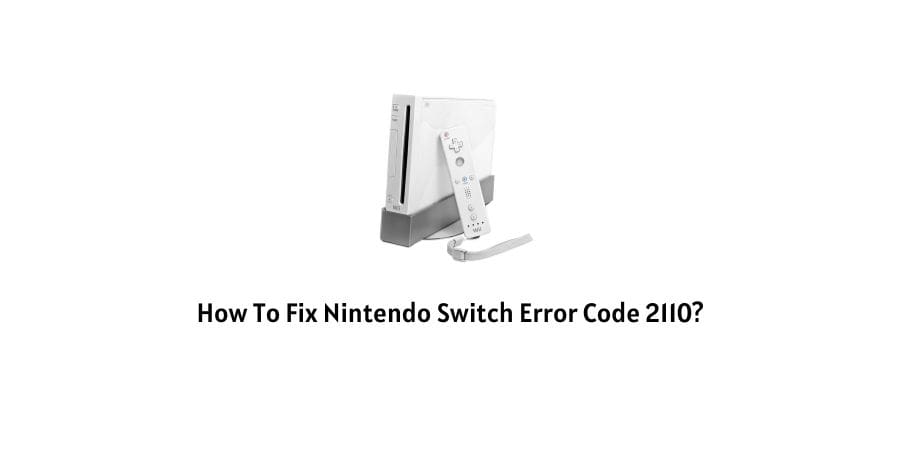
Nintendo Switch is a pretty popular console even in the year 2022. There might be many more consoles with advanced features, but the Nintendo Switch has proved through its sales that it is nowhere out of the race.
The best part about the Nintendo Switch is not the variety of games you can play on the device and not even the trendy design with the detachable Jelly Cons. The best part is that Nintendo is very serious about providing support to the Switch console for an extended time.
Many things make Nintendo Switch an amazing candidate for gaming but some drawbacks need to be addressed.
There are some frequent errors on the Nintendo Switch reported by many users. These errors can stop you from enjoying the best of your console.
However, as we said the best part about the Nintendo Switch is that it offers extended support to the existing consoles and even goes above and beyond for it. This helps a great deal when you encounter any error and want to solve it on your own before contacting support.
In this article, we will discuss how to fix Nintendo Switch error code 2110. We will discuss the meaning of this error code and also discuss the reasons behind the error showing up.
What is meant by error code 2110 on the Nintendo Switch?
The error code 2110 on the Nintendo Switch is not an isolated error. It has various subcodes that can explain the variations of the same error.
We will see what it means in a broad sense as well as what some subcodes could mean.
When you see error code 2110 on your Nintendo Switch, the problem is with the Switch not being able to connect to the internet.
There can be many problems that can be specific and hence the error subcodes for them are also specific. We are going to mention some of them here.
- Code 2110-2004: Incorrect wireless password entered causing access point to be denied.
- Code 2110-2003: Wireless network not identified for connection.
- Code 2110-1118: The console is not responding to the internet
- Code 2110-1100: The console is not able to detect the network.
- Code 2110-2201: Incorrect wireless password entered.
- Code 2110-3150: DNS server is facing trouble.
There can be many different reasons behind the error code 2110 on Nintendo Switch and they also depend on the subcode that you are looking at.
We will discuss the list of reasons in the next section before we discuss the solutions.
reasons behind error 2110 on Nintendo Switch
As we have seen in the section above, many different subcodes show up with the error code 2110. They are pretty much self-explanatory when we think about the explanations given above.
We will make a list of potential issues that may be behind your error code so that it becomes easier for you to identify what you need to solve exactly.
- The wireless Password you entered is wrong. Hence, the router or access point was denied.
- The internet settings are wrongly configured.
- The Switch is unable to locate the router.
- The console is not responding to the network.
- The USB LAN cable is not installed correctly.
- Incorrect DNS Server is used when setting up the console.
- The Internet Service Provider is at fault.
These are some of the prospects in terms of reasoning when it comes to the error message on your console.
How To Fix Nintendo Switch error Code 2110?
Different issues mentioned above warrant different solutions. Make sure that you have gone through the list of reasons and subcodes before coming to this section.
It will help you choose what solution to apply instead of trying all of them until one works.
Fix 1: Test your internet connection
One of the most simple yet reliable solutions, when you are facing network trouble, is to check for the network speed.
Sometimes, the apps that do not need reliable internet speed to function fool you into thinking that your connection is fine when it is not running on the correct potential to handle the heavier apps and programs.
Always check the network speed when you make any new changes to the network that is used for the Nintendo Switch. Even when no change is made, it is a good idea to check the speed in case of trouble.
Fix 2: Check the Password and Credentials
When you set up a network for use by the Nintendo Switch, you must enter the correct password and correct credentials to verify the network.
Incorrect passwords can cause the network to be rejected by the console.
Make sure that the password entered does not have any discrepancies when it comes to the combination of special characters and the capitalization of letters in the password.
Fix 3: Move the Switch closer to the router that you intend to connect it to
When you have a router for the active internet connection in your house, it is important to adjust the devices in a way that there is no obstruction to the connection.
Many devices use wireless signals to communicate and if they are in the way, the router will not be able to communicate to the far away devices.
Make sure that the console and the router that it is connected to do not have any obstructions like the microwave or the radio in between.
Fix 4: Update the Router
If the basic problems with the router are eliminated but the issue is still not resolved, check for the latest update on the router firmware.
When you miss important updates on the router, it increases the risk of system glitches and virus attacks.
Fix 5: Check the Nintendo Server functionality
The Nintendo server should be up and running so that it can connect to your device for access to gaming privileges.
When too many users are making the server extremely busy, the server may crash for a few minutes, you can get information about this through a simple Google search or by asking in the player community online.
Sometimes the server is also shut down for maintenance issues and all you can do in this situation is raise a support ticket and wait.
Fix 6: Change your DNS settings
As we have seen in the list of error subcodes above, the DNS server is an important link. If you have entered the incorrect DNS settings in the console, you will face trouble in connecting to the internet and hence, trouble with the Nintendo Switch as well.
Here are the easy steps for you to follow to change the DNS server settings on the Nintendo Switch.
- Launch the Settings on the Nintendo Switch
- Under the Settings menu, click on Internet.
- Click on Internet options.
- Find the network that you are connected to.
- The individual settings menu for the particular network opens.
- Find the DNS server setting
- Click on Manual settings when you find the DNS server settings
- Now you can alternate between the primary and secondary DNS servers.
Fix 7: Check the USB LAN cable
If you are using a LAN cable to connect to the internet, you should make sure that the connections on both sides are secure.
If the cable is not connected properly, or is broken you will have trouble connecting to the internet.
Fix 8: Restart the Nintendo Switch
Sometimes, some specific glitches in the Nintendo Switch cause the device to get stuck. In these cases, you should try to restart the Nintendo switch. This serves as a fresh start and helps in eliminating the glitch.
Fix 9: Contact the Nintendo Support
There are many more reasons that could be behind the error code 2110 on the Nintendo Switch.
They may be too technical to discuss and you will not even be able to follow through without technical assistance and instructions. This is the time when you should think about contacting the support helpline for the Nintendo Switch.
Conclusion
You cannot look at the error code 2110 on the Nintendo Switch in isolation. There are so many error subcodes that need to be taken into consideration before you can look for solutions.
We have mentioned the most common culprits along with the easy solutions that can be helpful to eliminate the errors.
We hope that the content helped get rid of the error on your Switch console.
Happy gaming!!
Like This Post? Checkout More
