If you are experiencing the “exception #119” error while using Amazon Music then here in this post we are going to share all the details about the error.
There is not much information available on this error but as per our research “exception #119” error occurs when users try to log in but it won’t let the user login, and the error says “account error, failed to authenticate user. Exception #119”.
Below we have shared several workarounds that may help you get rid of the error.
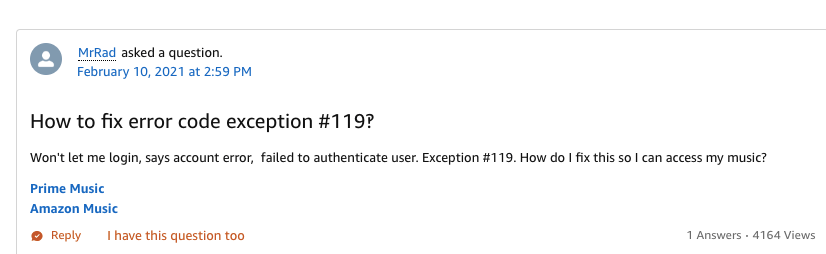
Fixes For Amazon Music “Exception 119” Error
Fix 1: Did You Recently Change Your Amazon Password?
During our research, we have found that for many users this error starts to occur after they change their Amazon password, and once they clear the Amazon Music cache and storage data the errors get resolved. So go to the app settings, clear the Amazon Music cache and storage data, and then check if the error still comes.
Even if you haven’t recently changed your Amazon password, we will still insist you to clear the Amazon music cache and storage data, and then check for the error.
Here is how to clear the cache and storage data for Amazon Music.
- Go to your device Settings.
- Then go to the Apps / Apps Management / All Apps.
- Then search and select Amazon Music.
- Then choose Storage.
- Then one by one clear the Cache, and Storage data.
- Then Relaunch Amazon Music and check if errors still come.
Fix 2: Make Sure You Are Using The Latest Version Of the App
If clearing the app cache and storage data is not helping then check if you are using the latest version of the Amazon music app, if not then consider updating the app and check if the error still comes.
Fix 3: Uninstall And Reinstall The App
If the error still continues then simply uninstall the Amazon music app and then check restart your device. Once your device restarts go to the app store and reinstall the Amazon Music app. Then relaunch the Amazon Music app and check if the error still comes.
Fix 4: Make Sure Your Device Firmware Is Updated
If you still receive the error then check if your device firmware is up to date. In case you have any pending firmware update for your device software then consider updating it, and then check if the error continues.
Fix 5: Contact Amazon Support
Trying the above suggestions should fix the error but if you still get the error then you should consider contacting the Amazon support team to have further help and advice.
Related Error Codes
