Here we will talk about the Amazon Prime Video “HDMI Connection error” which says “HDMI Connection Error. There is a problem with the connection to your TV. Try using a different HDMI cable for more help go to amazon.com/videohelp”
Amazon Prime Video’s “HDMI Connection error” is a very known and widely spread error but still Amazon hasn’t shared anything officially on this error. As per our research users may get this error on all kinds of devices such as Xbox, Smart TV, Roku, Chromecast, Jio set-top box, Tivo Edge, Mi Box, etc.
This error mainly comes when users try to play anything from the Prime Video library but sometimes this error can also come even while launching the Prime Video app.
As per the information shared by the Prime Video team this error mainly comes when there is some problem with the HDMI cable or the HDMI ports. In case your HDMI cable is fine and you already have tried switching to a different HDMI port then either there is some temporary glitch or the error is coming from the Prime Video’s side.
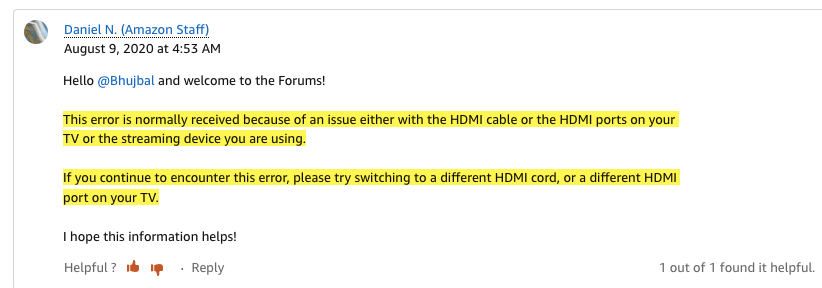
Fixes For Amazon Prime Video HDMI Connection Error
Fix 1: Check If Your HDMI Cable Is The Culprit
First, we will advise you to check if your HDMI cable is working perfectly or not. You need to quit the Prime Video app and then try launching any other app, now check if you can access other apps’ content or not. If you are able to access other app content then it tells you that your HDMI cable is working fine and it is not the issue behind the error.
In case you are also unable to access other apps on your device then most likely it’s your HDMI cable which is causing this error and we will advise you to replace your HDMI cable and then check for the error again.
Fix 2: Try Connecting To A Different HDMI Port
Next, you can try connecting to any other HDMI port on your device. This workaround was recommended by the Prime Video team in response to a thread in the Amazon official forum, as well as many users have confirmed fixing this issue by connecting over a different HDMI port.
Fix 3: Power Cycle The Device And Re-Insert The Cables
- Shut down your device, and disconnect your device from the power source.
- Now disconnect and reconnect all the cables from your devices.
- Then shut down your router.
- Then wait for around five minutes.
- Now restart your device along with the internet.
- Now check if the error still comes or not.
Fix 4: Are You Having This Issue On Roku
If you are having this issue on a Roku device then follow the below given steps.
Check For “Auto adjust display refresh rate Settings”
- Go to the advanced display settings under the main settings.
- Then go to the “auto adjust display refresh rate” option, if this setting is disabled then enable it.
- Then restart your device and check if the error still comes or not.
Check For Display Type Settings
- Go to the main Settings.
- Then go to the Display Type.
- If Automatic is selected then unselect it, and choose 1080p.
- Then Restart your device and check if the error still comes or not.
Fix 5: Some Other Workarounds
- If you still receive this error then try clearing the Prime Video cache and data, and check for the error again.
- Next check if there is any update available for the Prime Video app or your device firmware, if so then consider installing the pending updates, and then check for the error again.
- As a last workaround, you can try uninstalling and reinstalling the Prime Video app on your device. While doing this make sure to restart your device after uninstalling the app.
- If nothing above helps you with the issue then we will advise you to reach out to the Prime Video support team for further help and advice.
FAQs | Frequently Asked Questions
Amazon Prime Video HDMI connection error says “HDMI Connection Error. There is a problem with the connection to your TV. Try using a different HDMI cable for more help go to amazon.com/videohelp”.
Amazon Prime Video HDMI Connection error mainly comes while playing any content on the Prime Video but sometimes this error can also show up while launching the Amazon Prime Video app.
Amazon Prime Video HDMI Connection error stops the users from playing any content from the Prime Video library, and sometimes this error also prevents the users from launching the Prime Video app.
To fix the Amazon Prime Video HDMI Connection error users can try checking the HDMI cable for any fault, connecting over different HDMI ports, restarting the device, clearing the app cache, checking updates for the app, and reinstalling the app.
Related Error Codes
