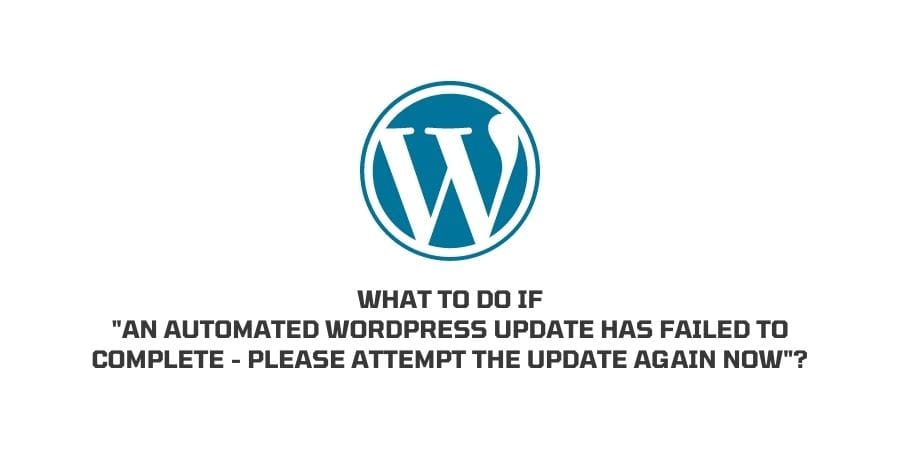
Are you seeing this message under your WordPress dashboard “An automated WordPress update has failed to complete – please attempt the update again now”?
In many cases, users have no pending update for WordPress or any Plugins but still get this error message.
If you are too facing this issue then in this post we are going to tell you possible reasons for the issue, as well as will tell you how you can resolve it.
Reasons Why Are You Getting “An automated WordPress update has failed to complete – please attempt the update again now”?
WordPress provides two options for the update, users can manually update their theme, plugins, and WordPress Core Files, or they can enable the Auto-Update where WordPress itself updates files if needed.
WordPress adds a “.maintenance” file under the root folder of the website, whenever it performs updates for plugins, themes, and WordPress core files. As a result, your website goes into maintenance mode.
And when the update is finished, WordPress automatically deletes the maintenance file to bring your website out of maintenance mode.
But what happened is that on some occasion, WordPress fall into an issue while updating, and fails to delete the “.maintenance” file from the root folder. As a result, you get the issue.
How To Fix Issue “an automated WordPress update has failed to complete – please attempt the update again now”?
Fix 1: Check If There Is Any Pending Update
- Simply check if there is any pending update for your site themes, plugins, or WordPress.
- If there is any pending update then please consider manually updating it.
- As you will manually update the pending file, the issue should get resolved.
Fix 2: delete the file “.maintenance” from the root folder of your site
If everything on your site is updated but you still get the issue then you need to visit the root folder of your site, and manually delete the “.maintenance” file.
You can access your site root folder by using cPanel or FTP.
Delete the Maintenance File with Cpanel
- Login to your Cpanel.
- Go to Files.
- Then tap File Manager.
- Choose your site, and double-click on it to open.
- Then tap on Settings.
- Tap Show Hidden Files (dotfiles).
- Then tap Save.
- Now look for the “.maintenance” file in the list of files and folders.
- Once you find the “.maintenance” file, tap on it to Select.
- Then tap Delete from the top of the screen.
- When prompted tap Confirm.
- Now clear your browser cache or open incognito mode to check if the issue gets resolved.
Delete the Maintenance File with FTP
- Download FileZilla or similar software.
- Then connect your website server to FileZilla.
- Once the FileZilla successfully connects to the website server, you see all the files and folders.
- Then Open your Website folder.
- Now look for the “.maintenance” file.
- Tap on the “.maintenance” file to Select it, and Delete it like you delete any normal file.
- You are done.
Fix 3: Contact Hosting
If you face any difficulty while deleting the. Maintenance file or you get the issue even after deleting the Maintenance file then you should contact your hosting provider so they can inspect and fix the issue from their site.
Like This Post? Checkout More
