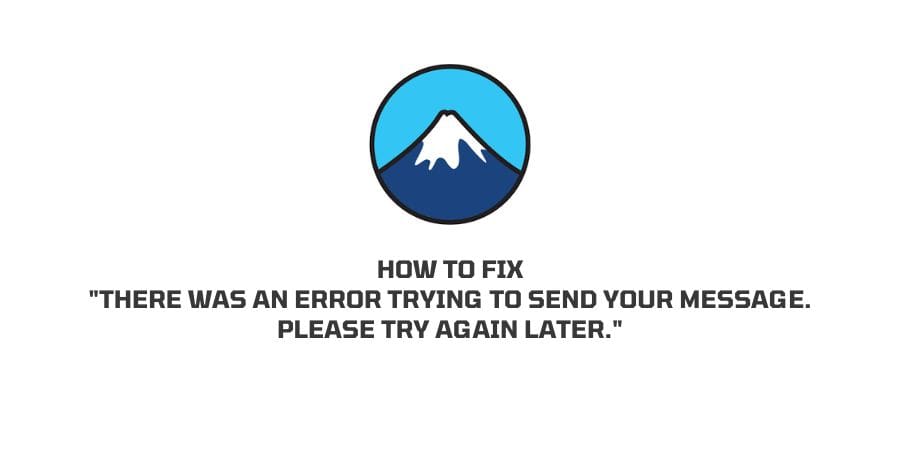
If you have contact form 7 on your website then you may encounter this issue “there was an error trying to send your message. please try again later” after submitting the form. In this post, we will discuss why you are getting this error and how to fix it.
Why Are You Getting Error “there was an error trying to send your message. Please try again later” On Contact Form 7?
Contact form 7 shows this error for a couple of reasons. The error message will show with different colors, and each color gives you the possible reasons to issue. So with a hint of color, we can find the reason behind the error, and once the reason is clear we can fix the issue.
As per the information shared by contact form 7, there are two main reasons for this issue.
- There are some issues with your mail server so the email cannot be sent. If this is the reason then you will see the error message with a red border line.
- The other possibility is that the form submission is under suspicion of spam. If this is the reason then you will see the error message with an orange border line.
How To Fix Contact Form 7 “there was an error trying to send your message. Please try again later.”?
Note: To fix the issue it’s very important to find the cause of the issue which can only be identified by checking the border color around the error message.
Check If The Error Message is Surrounded By Orange Color Border
As I mentioned above, if the error message is surrounded by the orange color border line then your form submission is under suspicion of spam.
If this is the case then follow the steps given below to fix the issue.
Fix 1: Change ReCaptcha To v2
The problem can be fixed by changing the ReCaptcha to v2, if you don’t know then ReCaptcha is used by contact form 7 to restrict spam messages to your website. To fix the issue change ReCaptcha to v2 by following the steps given below.
- Login to your WordPress Website.
- Visit the Plugins page.
- Tap Add Plugin.
- Search for “Contact Form 7 – reCaptcha v2“ from the plugin search bar.
- Install and Activate the Contact Form 7 – reCaptcha v2.
- Now choose ReCaptcha Version from the left sidebar.
- Tap on the option “Select reCaptcha Usage” and choose Version 2.
- Then visit here Google reCaptcha page, and sign in.
- Create a New Site Keys.
- Choose reCaptcha V2 when the option is prompted.
- Then choose Contact Form 7 left sidebar.
- Tap on Integration.
- Then choose “remove keys.”
- Then add your new V2 site keys.
- Tap Save.
- Then go to your forms and add the “[recaptcha]” shortcode.
- When everything is done, check your form if they are working or not.
Check If The Error Message is Surrounded By Red Color Border
If the error message is surrounded by the orange color border line then the reason for the problem is the mail server.
In this case, follow the steps given below to fix the issue.
Fix 1: Contact Your Hosting Company
If you are using managed hosting like Cloudways, Namecheap, Hostinger, etc then you should contact your hosting provider company because managed hosting providers can fix issues for you from their end.
Just contact them and explain the issue. They will inspect your email function on the server and fix the issue for you.
Fix 2: Install the SMTP Plugin
If contacting your hosting provider is not working then you can fix the issue by installing the SMTP Plugin.
By installing the SMTP plugin you can ensure that the emails are authenticated and properly sent through third parties.
You can use any SMTP Plugin as per your preference, or search google for better SMTP Plugin recommendations.
You just simply need to install and set up the SMTP Plugin on your site. Once SMTP Plugin is set up with all the required settings check the contact form, and your issue should be resolved.
What To Do If You Still Get The Issue?
In case even after trying all the troubleshooting you still get the issue then you should contact “Contact Form 7 support” for better advice. You can contact them here.
Alternatively, you can also use any other contact form plugin if you don’t want to be involved in any further troubleshooting. There are lots of free Contact form plugins available. Just go to the plugin section, search for the Contact Form, and install any of them as per your preference.
Like This Post? Checkout More
