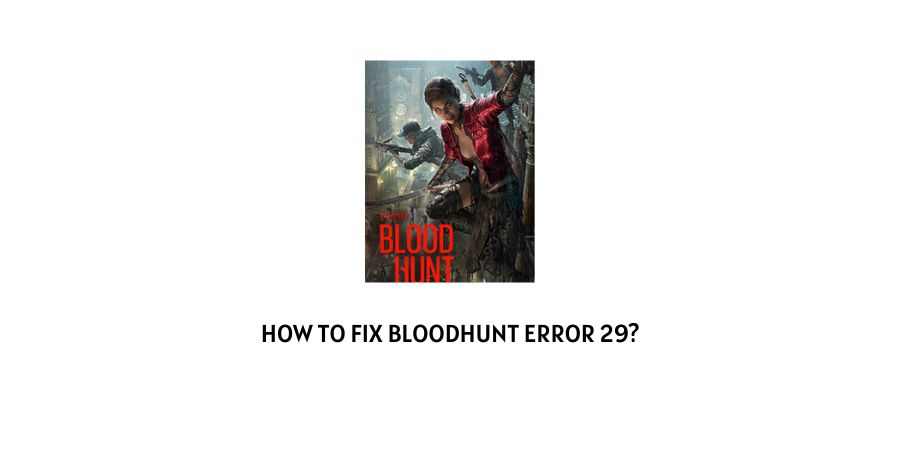
Blood hunt enjoys immense popularity as a game in the player world because it has an amalgamation of the elements of Battle Royale and the World of Darkness Vampires.
The backdrop of the game is set in Prague and the graphics of the game are amazing.
This makes it a popular game on Steam and many players like to spend their gaming time on this remarkable game.
There are some not-so-remarkable things in the game that are the error codes. These errors bug the users a lot when they have to leave their interesting game in between to solve the issue.
In this article, we are here to help you with how to fix Bloodhunt error 29.
The error code 29 in the game signals that the account that you are using to sign in for the game is not allowed.
There might be many different reasons for this but we will discuss all of them in the section below with the solutions.
How to solve error code 29 in Bloodhunt?
Error code 29 in Bloodhunt is an issue related to the verification and sign-in of your account. This might be due to an issue with the Steam account or could be a server issue.
Let’s discuss the different scenarios with their solutions in this section so that it becomes easy for you to pick the fix that suits your situation.
Fix 1: Have you connected the Sharkmob account to the Steam account?
To play Bloodhunt, you need to use a Sharkmob account. The Sharkmob account should be linked to your Steam account.
If you are using a different Sharkmob account which is not associated with the Steam account, this is the major cause of the error code 29 on Bloodhunt.
Make sure that you have the Sharkmob account linked to the Steam account and this issue will be solved.
Fix 2: Restart the Steam Client
The Steam client is an active participant in the gaming and authentication of the account. This is the way for the game to identify your gaming identity.
Sometimes, the issues with the Steam client can cause problems with the game and you might not be able to identify the account in the game.
In this case, you should shut down the Steam client and all the associated processes. Wait for a few minutes and then come back to see if the issue gets solved.
Fix 3: Unlink and then relink the Steam account to the Sharkmob account
If you have already verified and connected your Steam account to the Sharkmob account but are still facing the error code 29, this might be a bug.
You can solve this bug by deleting the linked account and then relinking it. This will create a new association between the two accounts.
Here is how you can do this.
- Launch the game settings on Bloodhunt
- Find the Setting for Linked accounts
- Find the Steam account that you want to unlink.
- Close the game and log out.
- Clear the device memory and relaunch the game
- Log in to your account
- Launch the game settings
- Launch the setting for Linked accounts
- Now link the same Steam account once again and refresh
This process should eliminate the account authentication bug on the platform.
Fix 4: See if you have the latest update of the game
The latest update on the game can be the breaking point or building point for your gaming experience.
If you are missing important updates on the game, you will not be able to play the game with the latest features and the bugs that have been eliminated on the newer version will still bother you in the game.
The error code 29 can also stem from the fact that you have not updated Bloodhunt to the latest version.
Check for updates immediately and update the game if a newer version is available. Do not avoid the update notifications from the game in the future to avoid these issues.
Fix 5: Run a verification scan for the integrity of the Steam files for this game
It is important that you check if the integrity of the files for Bloodhunt is intact on Steam. You will go nowhere in the game with broken files.
Here is the process to check the integrity of the files on Steam.
- Launch Steam
- Open the games library
- Find Bloodhunt in the library and click on it
- You will see a popup menu, click on Properties
- You will see several tabs. Click on the option Local Files from the left tab
- On the local files menu, click on Verify Integrity of Game Files
This process will help you check if the game files are authentic or do they need to be replaced.
Fix 6: Uninstall the game and then reinstall
The game files on the device that you are using to play Bloodhunt could be defective. This happens due to the installation of the game not being executed properly.
You can take care of this issue by repairing the broken files or the easy option is to just uninstall the game and then download a fresh copy.
This gives the device another chance to download the game from scratch without any issues.
Fix 7: Contact the game support team
The game support team is a great resource to help you with the issues that you cannot seem to solve on your own or just do not have the time to fiddle with.
The game support team can help you by checking their database for any bans on your account or any activity that might be causing issues with the verification of the account.
You can also go through with the requests for help on the player forums. Usually, other players who have dealt with the issue before have some unconventional trial-and-error solutions that can help you.
To conclude
When you encounter an error code in the game, it is difficult to go through different websites to look for different advice on the error code and the fixes.
The support team and the user forums might also take some time in getting you the fix that you need. In the meantime, you can try this resource that we have compiled with different solutions to the error code 29 on Bloodhunt.
We hope that this was helpful. Keep following for more technical and gaming advice.
Happy Gaming!!
Like This Post? Checkout More
