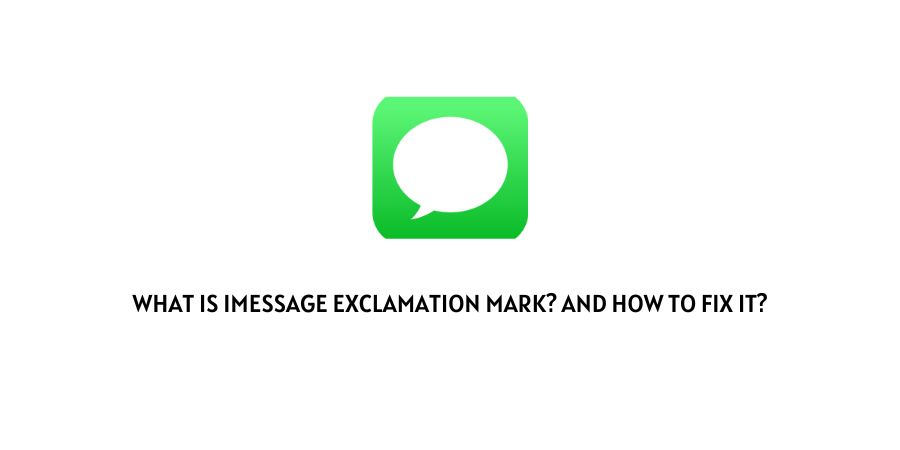
Sending a message on iPhone through iMessage and it refuses to deliver? It could be a problem with the iMessage application.
You will see this manifest when you try to send a message on the application and the message just shows an exclamation mark next to it.
This can be alarming when you are in the midst of an important conversation and the messages just stop in between.
In some cases, you will be able to send other messages but the particular message might get stuck, in other cases, the string of all messages may stop.
In this article, we are discussing the possibilities with the iMessage exclamation mark. We will discuss the issues that can cause the message to get stuck and we will discuss the reliable solutions that other users have used to take care of this situation.
How to solve the issue with the iMessage exclamation mark?
The iMessage exclamation mark simply means that the message you were trying to send could not be delivered.
The issues could be with your phone or with the receiving device as well. It is important to explore every possibility when we think about this issue.
Fix 1: Are you sure that the recipient’s phone is ready to receive the message?
The recipient’s number should be on and in service for it to receive the message that you are sending.
The issue could be that the recipient’s phone is off, or in flight mode. You can wait for a while and see if the message gets delivered after a while. It is a very small possibility that the recipient might not turn on their phone for days. Therefore, the waiting process should not take much time.
If you have just found the number, check if it is registered as a landline. If it is, you will not be able to send messages to this individual.
Fix 2: You have been blocked
If the recipient has blocked you from their number, you will not be able to send any messages or even call them.
In case this is a possibility in your case, there is nothing you can do to send messages to that number unless the person unblocks you.
Fix 3: You have not signed in properly
The Apple ID needs to be registered properly for you to be able to send messages through the network and application.
The registration process can sometimes lapse and you might need to do the setup again. Here is how you can do this.
- Launch the device settings
- Click on Messages to launch the message settings
- Click on the option Send and Recieve
- Click on the Apple ID
- Sign out from that ID
- Now launch the settings again to sign in with the same ID once again
- This should solve any registration-related issues with the application and messaging process.
Fix 4: Update the iMessage application
The iMessage application has to be updated every once in a while. If you fail to update the application for a long time, the service on your phone can also be deactivated.
This will cause the failure of delivering any messages.
When you see the exclamation mark on the messaging app, check to see if there are any new updates available for the application.
Update to the latest version and see if the trouble is eliminated.
Fix 5: Delete the app and reinstall
If the application is doing this to a lot of messages and you cannot figure out the exact glitch with the app, you need to delete the app and then reinstall a fresh copy of the app.
This will remove any corrupt files from the application and device database and install a fresh copy.
Fix 6: Put the phone on flight mode and then exit flight mode
The flight mode on a phone has many uses and without us even mentioning this solution, most of the users would have already tried this solution.
Put your phone on flight mode to disconnect from the network. Wait for a minute or two and then turn off the flight mode.
This will disconnect and reconnect the phone to the network connection solving any issues with the network in the process.
This acts as a network refresh.
Fix 7: Check if your internet is working
If you come from the android database, you might be in the habit of sending normal phone messages without any need for an internet connection.
However, the iMessage app on iPhone needs a connection to the internet to be able to share messages. Check if you have a stable and reliable internet connection to send the messages.
Fix 8: Click on Try Again
When you receive the exclamation mark, press and hold the message to reveal the settings for the message.
You will receive the option which reads Try Again. Click on this option and the application will try to send the message again as a fresh message. You can also choose to cancel and then send it as a new message.
Fix 9: Contact Apple Customer support
If none of the options have helped you with the issue, you can contact the Apple customer support team.
They will help you understand the issue and what is the exact problem on your device. You can also visit the user forum for Apple consumer support and ask your query.
To conclude
Receiving an exclamation mark with the Apple iMessage instead of getting the message delivered can be very annoying.
To solve the issue, you need to understand the issue. We have discussed the fixes for the problem in the article. We hope that this was helpful with your issue. Keep following for more technical advice.
Like This Post? Checkout More
