With the surge of online shopping platforms, there has also been an increase in the need for websites and website templates for said businesses. While everyone cannot afford to hire a developer for their personal website, Wix has emerged as a major player to help businesses create websites with many generic templates.
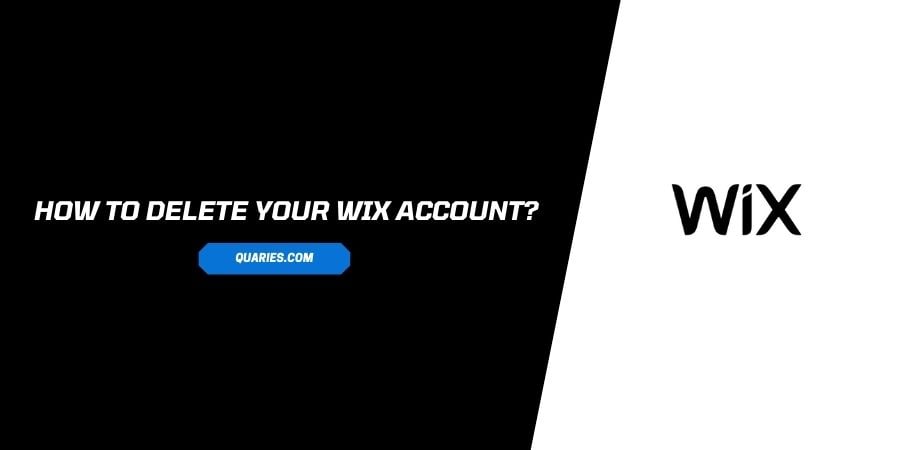
This has proved extremely useful to people as it is also evident with the sudden increase in the user base at Wix. However relevant a platform may be, there are always issues and there are also competitors in the market who are always ready to solve the issues.
Wix is really popular but it has its own share of inconveniences. There have also been new launches in the market that follow the same theme as Wix but provide some additional features.
If you want to delete your Wix account for any reason, you can follow the steps down below to get help on how to do that in easy steps.
Things To Note Before Deleting Wix Account
There are certain points that you need to remember before you decide to delete your account. These are mostly informatory points about your data and subscriptions.
Here is what you should remember before you delete an account on Wix
- You are not eligible to delete your account unless the domain subscription that you paid for, expires.
Even after the subscription ends, you can only delete it after the redemption period is over. - Make sure to cancel any premium plans that you have purchased on Wix because deleting the account does not take care of that for you automatically. This is something that you need to work on manually.
- If you are a member of Premium Subscription at Wix, you will need to wait till the end of the subscription period to delete your account no matter how long your subscription lasts.
- If you have purchased many Premium plans and subscriptions together, each one of them will require individual attention for cancellations
- Your current Wix services will need to be transferred or moved to the trash before you delete the account.
- You will need to delete any active domains linked to your Wix account before you delete it.
Since Wix deals with complex website and domain activities, the deleting process on Wix is also complex.
Therefore, you need to make sure that you read all the terms and conditions carefully before you decide to delete your account. After reading all the points above, you can move to the next section to find steps to delete your Wix account.
How To Cancel or Transfer the existing services on Wix?
You cannot proceed toward account deletion on Wix before you fulfill certain conditions.
This is step 1 of the process. Here is how to cancel or transfer your existing Wix services.
- Follow the link to get redirected to the subscription page at Wix
- Click on the three-dot icon. You will see this right next to the subscription that you want to cancel.
- Click on Cancel Plan/Domain/Mailbox/App option
To transfer the existing services
- Follow the link to the Wix dashboard
- Click on the option labeled Site Actions
- Click on Transfer Site
- You will be asked to enter a different email address where the services will be transferred.
- Fill out the form for Transfer Ownership.
- Select all the services that you want to transfer and click on Next
- Check all the details properly and confirm your decision by clicking on Transfer Ownership once again.
How To Move any remaining Sites to the Trash On Wix?
Step 2 before you can proceed with deleting your account on Wix is to move any remaining sites created using the account to Trash
- Follow the link to get to the Wix Dashboard.
- You will see a list of created sites.
- Click on the site that you want to delete.
- Click on Site Actions.
- On the dropdown menu that you see next, click on Move to Trash.
- Confirm your choice by clicking on Move to Trash once again.
- The sites that you selected will be deleted.
How To Remove any existing domains from your Wix account?
Step 3 before you can delete your account on Wix is to remove any existing domains on the account that you are deleting.
Here is how you can proceed with removing domains on your Wix account.
- Follow the link to the Domains page on Wix.
- Find the domain that you wish to delete.
- Click on the three-dot icon next to the domain.
- Click on Remove from Wix.
- Click on Remove Domain once again to confirm your choice.
- Click on Close.
You will now be eligible to get rid of your account on Wix. Follow the steps in the next section to erase your account on Wix.
How to delete your Wix account?
- Follow the link to get redirected to the Wix website.
- Log in to your account with the correct credentials.
- On the top right corner of the screen, click on the profile picture icon.
- From the dropdown menu that appears, click on Account Settings.
- Scroll down to click on the option Close Your Account.
- Click on Learn More.
- You will be notified of the steps that you need to complete before you delete your account.
- Click on Close Your Account. You will see this labeled as step 4 of the process.
- Click on the link to open the Close your Wix Account window.
- Click on Close Wix Account Now.
- Click on Yes.
Can I Transfer my Domain created on Wix to a different Wix account?
Yes, you can transfer the domain created on one Wix account to another Wix account
- Open the Domain page on Wix
- Select the domain you want to transfer and click on the three-dot icon next to the domain
- Click on Transfer to a different Wix account
- You will be asked to enter the email and password for the other Wix account that you want to transfer the domain.
- Click on Transfer Domain once you have entered all the details and checked them carefully.
- Your domain will now be transferred to the other Wix account.
How can I transfer my created domain to a domain host other than Wix?
You can absolutely transfer a Wix domain to another domain host however this action is not recommended by Wix as you will lose all support from Wix after you transfer the domain.
Here is how you can transfer the domain to another domain host.
- Go to the Domain page on Wix.
- Find the domain that you want to transfer.
- Click on the three dots icon next to the domain name.
- Click on Transfer-Away from Wix.
- Click on Transfer Domain.
- Click on I Still Want to Transfer.
- You will receive an authorization code to the registered contact email address of your domain.
- After you receive the code, just follow the instructions on the screen to get the domain transferred.
FAQs | Frequently Asked Questions
While no options available in the market are absolutely perfect, you can try the hosts like Shopify and WordPress if you are unhappy with the services at Wix.
Like This Post? Checkout More
