Mobile phone is extremely important in everyone’s life. Henceforth, you do not want your phone to experience problems.
If you own an Android mobile phone you may have a problem that you will receive a Blank message with an error message stating “No Subject”.
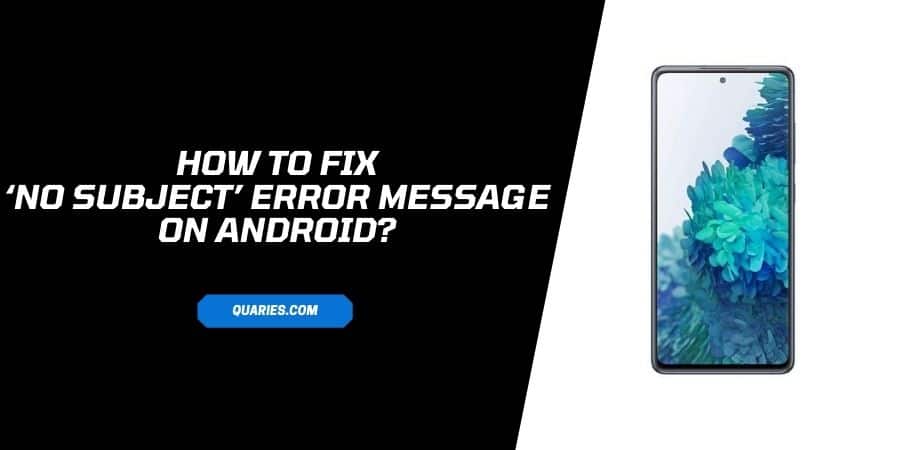
It is extremely annoying that you receive these messages and you are not able to download them. These messages can be in both SMS and an MMS form.
You may also see the error message “Recipient Not Specified”. Do not worry this is a common problem among Android users.
This article will guide you through dealing with these problems. Please make sure to follow the steps given in this article.
Quick list of fixes to solve ‘No Subject” error message on Android,
- Restart Your Device
- Switch Network Connection From Wifi To Cellular Services Network
- Uninstall Un-Trustworthy Applications
- Problems In The Hangouts App
- Uninstall Hangouts Application
What causes the ‘No Subject” error message to occur?
This problem usually arises when the content inside the message is lost in transition. There can be a lot of reasons so as to why the information is lost. However, the most common reason can be certain applications on your Android device.
Troubleshoots to Fix ‘No Subject’ Error Message on Android
1. Restart your device
- Locate the power ON/OFF button on your Android mobile.
- After locating the button, press and hold the power ON/OFF button till your device switches off.
- Now, again press the power ON/OFF button till your Android phone starts to reboot.
- If you still receive these “No Subject” error messages move on to a different solution given below.
2. Switch network connection from wifi to cellular services network
This problem can also arise when your wifi is blocking your cellular service servers and hence the information in the message is getting lost. To switch over to your Cellular service network:
- Drag down the drop-down menu of your device or simply go to the “Settings” section of your Android device.
- Now, switch off the Wifi on your device to disconnect from the Wifi network.
- Your device will automatically switch over to the cellular service network if it is turned on beforehand if not just switch on your cellular service network connection.
3. Uninstall un-trustworthy applications
- If you are receiving the “No Subject” error message still go ahead and uninstall all the third-party applications that are there on your phone.
- To uninstall applications, go to “Settings” on your phone and hover over to the “Apps” section of the “Settings”.
- After opening the “Apps” section, locate the third-party applications on your mobile phone.
- Now, individually click on the app icons and click on “Uninstall” to completely uninstall the application from your device.
- Please repeat the steps above till all the untrusted applications are uninstalled.
4. Problems in the Hangouts App
Hangouts application is the main application behind these error messages. The Application has special permissions to look at your phone’s messages and read them.
This is because the application is created by Google and so is the Android OS. To fix this problem:
- Open the “Settings” section of your android device.
- Now, scroll down and select “Apps” when you see it.
- In the “Apps” section locate the Hangout app icon and click on it.
- Now, click on “Clear App data and cache” to erase all of the data related to this application.
5. Uninstall Hangouts Application
If you have applied all the solutions given above in this article and still receive the error message “No Subject”, please uninstall the Hangouts Application. To uninstall:
- To uninstall the Hangouts application, go to “Settings” on your phone and hover over to the “Apps” section of the “Settings”.
- After opening the “Apps” section, locate the Hangout applications on your mobile phone.
- Now, click on the app icon and click on “Uninstall” to completely uninstall the application from your device.
Visit here for more Error Code guide.
Like This Post? Checkout More
