If you are currently staying in a Hilton hotel and are seeing the following Hilton Wifi Error Code 299 while trying to login into their Wifi. Then, you are in the right place for a solution.
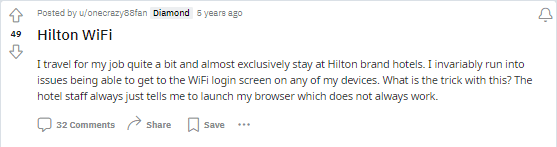
We have gone through a good number of online forums and discussion threads, to have compiled some of the most effective solutions out there tried out by users themselves and have found to have worked for them. You can find all those workarounds below in the article.
Fixes For Hilton Wifi Error Code 299
Fix 1: Open a new web address
If your browser opens up to a default website or websites you might have visited earlier. Then, for a change try going to a website which you have never been to before.
There may be times when cache from a previously loaded webpage might cause such an error to occur.
Hence, in cases like that, opening up a new webpage which you have never been to before might be enough to redirect you to the Hilton’s wifi login page.
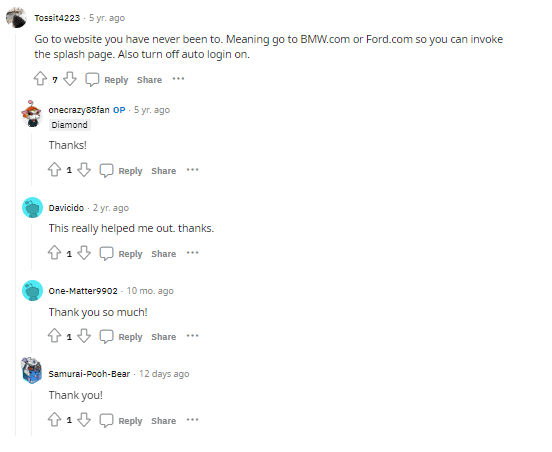
Fix 2: Go to an unsecured website
Another reason why such an error might occur preventing you from getting redirected to a login page would be if you are trying to login to a secured website when you launch your browser.
Simply, try to replace the HTTPS site with a HTTP site, and you should get redirected to their login page.
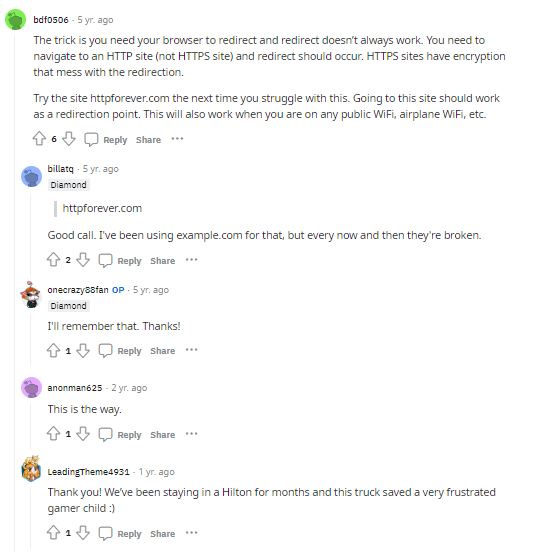
Many users online have found replacing a secured website’s web address with one which is not encrypted, and have found it to be working in their cases.
Fix 3: Try to open your Default Gateway address
If you don’t mind navigating or finding out the hotel’s default gateway, and then type it in manually onto your browser. Then, you can try the following solution out.
Simply, go to the hotel’s wifi connection on your taskbar and head to its properties or settings option. Then, head down to find out the IPv4 address, which should be something like (192.xxx.x.xx). Type the following IPv6 address into your browser and hit enter. This should redirect you to the login page from where you can carry on the rest of the login procedure.
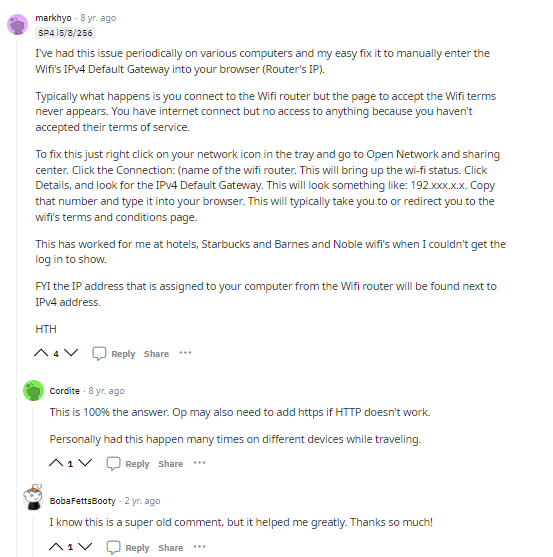
Fix 4: Go to mysna.com
One user who has claimed to have worked at Hilton property has mentioned a solution, where you just need to type in the following ‘mysna.com’ web address into your browser and hit enter.
This simple solution seemed to have worked for a few users out there. Hence, there is no harm for you in trying it out as well to successfully login to the hotel’s wifi connection.
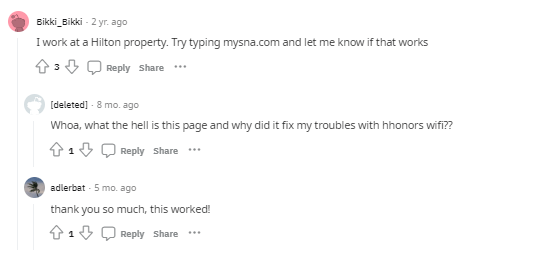
Fix 5: Open browser in incognito mode
You can also try opening up your default browser in incognito mode and check if doing so redirects you to the hotel’s wifi login page.
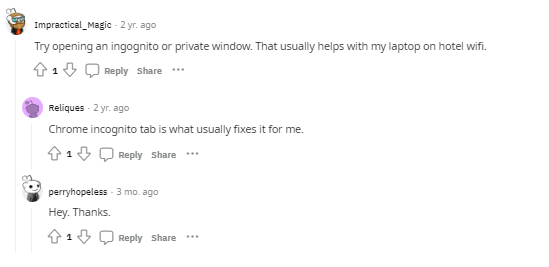
Users have reported that launching their browsers in incognito mode seemed to have done the trick for them to get redirected to Hilton’s wifi login page.
Related Error Codes
