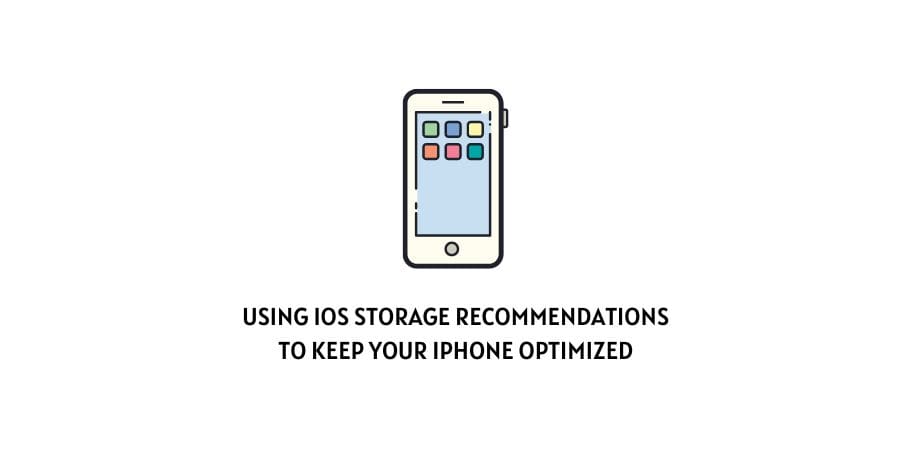
When upgrading your iPhone, the worry of running out of storage is now a thing of the past. The new models offer massive capacities to accommodate all your needs.
However, if your phone is currently running low on storage, rest assured that there are solutions. Here’s a detailed guide on how to get an optimized iPhone, ensuring you have enough space for all your essential content.
Storage Recommendations to Optimize iPhone
1. Optimize Your Photos
There are several methods for storing photos on your device without occupying excessive space. One option is available within the Settings menu, which allows your phone to store lower-resolution versions of the photos instead of the original ones. The high-resolution images are then saved in iCloud, ready for downloading whenever required.
Keep in mind, however, that when sharing photos from your phone, you will only transmit the lower-resolution versions. To activate this feature, access Settings, tap on General, and then select iPhone Storage. Finally, enable the Optimize Photos option by tapping on it.
2. Offload your biggest apps
Many iPhone users have applications that remain unused. These include apps such as those for airlines, third-party cameras, and music production. While some of these apps may only be used occasionally, they don’t require daily access for most users. To free up storage space, it’s worth considering the option to offload apps.
Consider the scenario where you want to download and install the latest iOS update. For a major update like iOS 16, it’s advisable to have over 5GB of available storage to ensure a successful installation. Point updates, like iOS 16.1, may require a similar amount of space.
To check which apps are consuming the most storage on your iPhone, navigate to Settings > General > iPhone Storage. Keep in mind that certain built-in apps like Photos and Messages cannot be offloaded. However, if you come across a significant app that you wish to offload, simply tap on it and select Offload App. After a short period, the app will be removed from your device while keeping your documents and data saved offline.
3. Automatic cleaning
The iPhone does not have a function that could analyze user data and delete only unnecessary ones. But there is a special application CleanUp App Phone with such a function. To use this feature, you must install the iPhone app Clean up from the App Store.
You just need to run this Cleaner and wait a bit. You’ll soon find out how much memory you can free up without deleting your personal photos, videos, and more.
4. Delete messages
Text messages can occupy a significant amount of storage space, particularly if you frequently share multimedia attachments such as photos, videos, and GIFs. Therefore, deleting messages can be a helpful way to free up storage space on your iPhone.
- To delete an entire conversation, open the Message app, locate the conversation you want to remove, swipe it to the left, and tap the Delete button.
- If you only want to delete specific text messages, go to the conversation, press and hold the text, then select More. Finally, choose the Trash option to delete.
- To solely delete the attachments within messages, navigate to Settings, then select General, followed by iPhone Storage. From there, find the Messages app and manage the attachments accordingly.
5. Clear the browser cache
The browser you use has a feature that keeps certain information such as search history, cookies, and other data to improve your online experience. However, these cache and cookie files can take up storage space, especially if you heavily use your browser.
To free up storage on your iPhone by clearing the browser cache, you can navigate to Settings > Safari > Clear History and Website Data. For third-party browsers, the option to clear browsing data is usually found within the app.
Keep in mind that clearing the cache may close any open tabs in your browser, so it’s important to be aware of that before proceeding.
6. Delete the downloaded music and videos
Many users may find that their iPhone devices have a significant portion of their storage capacity filled with music, videos, and podcasts. One efficient way to optimize iPhone storage is by deleting these media files.
It’s important to note that deleting a media file from your iPhone will not affect any associated subscriptions or purchases, even if you obtained the media file through a streaming service or downloaded it from the iTunes Store.
Conclusion
Running out of storage space on your iPhone can be quite frustrating. However, there are ways to optimize your iPhone storage. Consider following these top six tips mentioned above. Additionally, taking PanFone into consideration could greatly simplify the process for you.
Like This Post? Checkout More
