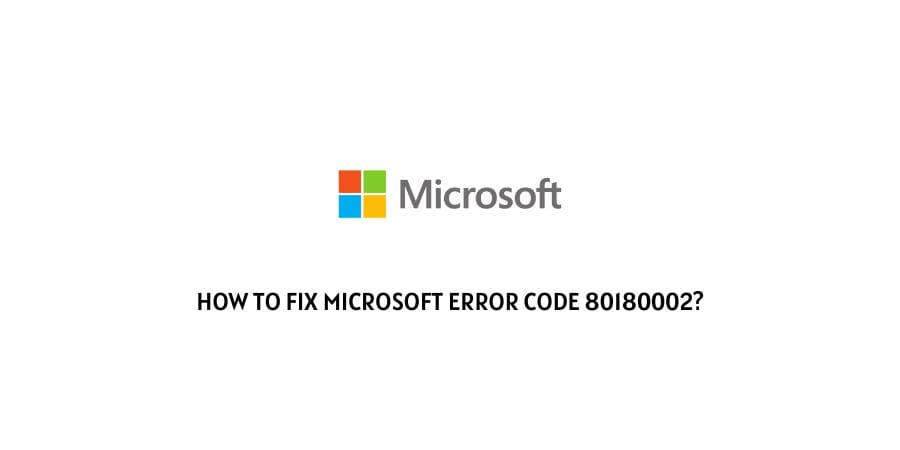
The Microsoft error code 80180002 shows up when you are trying to set up an account on the device.
This is the issue that occurs because of the failure of the device management system.
Usually, users face this issue when they are trying to set up a work account and do not have admin privileges.
The Microsoft team regularly keeps an eye on the problems that the users face on their platform and also suggests fixes for the same.
We will talk about the error code 80180002 that shows up while setting up a Microsoft account.
What additional problems can it cause, and what can be done to solve those issues will be discussed in this blog.
Let’s get you into the account as soon as possible.
How to solve the error code 80180002 on Microsoft?
This is one of the problems on Microsoft that is more on the technical side. You might find it difficult to conduct the troubleshooting processes on your own but that is why we are here to help you.
We will explain all the solutions in easy steps so that solving this error code does not seem like a monumental task for you.
Fix 1: Run the hardware troubleshooter
This is to identify any problems that might be on the hardware of the device that you are using.
Here are the easy steps to run the hardware troubleshooting tool on your device.
- Press the Windows and the R key together.
- It will open the Run dialog box
- In the dialog box, type msdt.exe -id DeviceDiagnostic
- This will initiate the device hardware troubleshooting process and the problem will be solved.
Fix 2: The Microsoft Intune settings are not correctly configured
According to the support page, there might be issues with Microsoft Intune that could lead to this issue of not being able to set up your account.
You need to change the MAM/MAM settings on Microsoft Intune to none.
Then try to log in once again. In most cases, you will now be able to set up your account without any trouble.
Fix 3: The device management system is not properly integrated
Turning on the device management will also help you eliminate the error code on your device.
Even if you have turned this on before, still go through the process once again to make sure that it is working correctly.
Here is how you can turn on the device management on Microsoft.
- Follow this link on your browser through an administrator account.
- When you open the link, find the tab that reads Devices
- Click on Users and then click on Settings
- Now click on Windows settings
- The Desktop Security setup option will be visible. Click on it
- Click on the Windows Device management option
- Now click on the Enable option
- The Windows Device Management will now be turned on.
This is how you can turn on Windows Device Management and makes sure that it is working.
Fix 4: Make sure that you have activated Microsoft 365
For running several processes on Microsoft especially, integrated accounts, you will need to ensure that you have an active package for Microsoft 365.
Here are the steps for checking if you have Microsoft 365 enabled on your device.
- Launch any Microsoft application.
- Click on the File tab
- Click on the option that reads Account
- Now you will be able to stake a look at the product information and the active package of Microsoft 365 if it is enabled.
If you find that you do not have an active package, you will need to get one before you can move forward with any account setup.
Fix 5: Contact the Microsoft support
Since we have already mentioned that this problem could be a little technical, there might be a point where you will need to contact the Microsoft support team with your issue.
However, we have tried to provide you with all the tried and tested solutions, sometimes the issue might run deep and you will not be able to solve it on your end.
You can also drop a query with the user support forums where developers and other experienced users may be able to help you with the issue.
To conclude
The error code 80180002 on Microsoft is one of the fairly technical errors on the platform and you might need to solve that with the help of a technician.
However, before that stage arrives, there are some solutions that we have suggested above that might be able to help you eliminate the error code on your own.
We hope that this was a helpful article, keep following for more technical advice.
Like This Post? Checkout More
