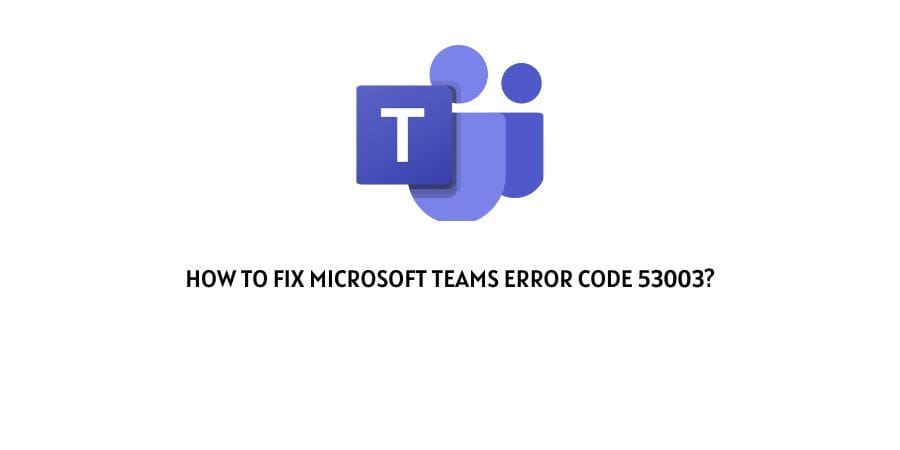
Usually, Microsoft Error Code 53003 occurs because of the Azure Conditional Access Policies. It’s possible that your admin has enabled something under Azure Conditional Access Policies for your account and as a result, you are getting this error code.
If you are getting Microsoft Teams Error Code 53003, then we have done our research on this topic, and here in this post, we are going to share the possible workarounds to fix this error.
How To Fix Microsoft teams Error Code 53003?
Fix 1: Check the conditional access policy
The main reason behind this error code is the conditional access policy. You have to contact the Admin or the IT administrator of your organization, and request them to check Azure Conditional Access Policies for your account.
You can also ask the other members of the team if they are also getting the error. If they are not getting the same error then it is Azure Conditional Access Policies for your account which is causing you this issue.
If you need help with fixing the Conditional Access Policy issue then visit this guide by Microsoft where they mentioned everything.
Fix 2: Make Sure security questions meet the requirements
Please make sure that your account security questions meet the requirements. Because you may get this error code if your security questions don’t meet the minimum requirement.
So check your security questions and make sure it meets all the requirements.
Fix 3: Contact Teams Support
If you have tried the above steps and nothing is working then you or your admin should contact the Microsoft team’s support to report the issue, they will help you out with this error code.
Like This Post? Checkout More
