- If you are having the error code b33-s6 while using Netflix then this error is coming because of the app data stored on your device.
- As per the information provided by Netflix, the error code b33-s6 mainly occurs on the Windows PC or Tablet. To resolve this error you have to refresh the app data stored on your device.
- The error says, “We’re sorry but an unexpected error was encountered Error Code: B33-S6”.
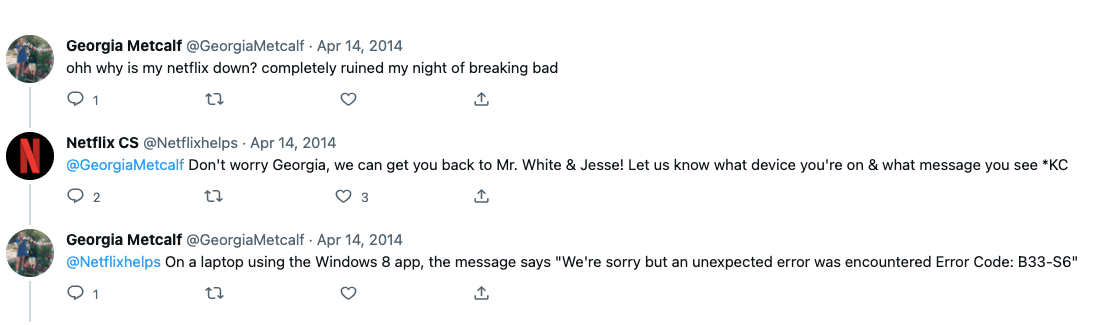
Fixes For Netflix Error Code b33-s6
Fix 1: Restart Your Device Along With The Router
- Power off your computer.
- Make sure to Disconnect your computer from the power outlet.
- Then Wait for around 5 minutes.
- Meanwhile, Power off your router and restart it.
- Then after 5 minutes Restart your computer.
- Then make sure your Device is connected to the internet.
- Then launch Netflix and check if the error still persists.
Fix 2: Uninstall And Reinstall the Netflix
If restarting your device and the internet doesn’t resolve the issue then next you need to uninstall and reinstall the Netflix app on your Windows device. Below we have provided a step-by-step guide to uninstall and reinstall Netflix.
Steps to uninstall and reinstall the Netflix app On Windows 8
- Go to the Windows Start menu.
- Then Right-click on the Netflix app.
- Then choose Uninstall from the menu bar at the bottom of the screen.
- Then choose Uninstall from the pop-up window.
- Then Restart your computer.
- Then go to the Store.
- Then from the search bar, Search for Netflix.
- Then Choose Netflix from the search results.
- Then choose Install.
- Then come back to the Start menu.
- Then choose the Netflix app.
- Then Sign in to your Netflix account.
For Windows 10
- Go to the Start menu.
- Then search for Netflix.
- Then you can Right-click on the Netflix app or tap and hold the Netflix app.
- When the popup window appears choose Uninstall.
- Then choose Uninstall again.
- Then Restart your computer.
- Then go to the Start menu.
- Then choose Store.
- Then from the top right corner of the screen Search for Netflix.
- Then Choose Netflix from the results.
- Then choose Install.
- Then from the start menu launch Netflix.
- Then log in to your Netflix account.
Fix 3: Some Other Workarounds
- If you still get the error then make sure your internet is working with good speed. You can go to any internet speed test website to perform a speed test for your internet.
- Try connecting over a mobile hotspot connection to check if any of your internet settings are causing the issue.
- Make sure your Windows OS is updated with the latest firmware version.
- If the error still comes then get in touch with the Netflix support team for further help and advice.
Like This Post? Checkout More
