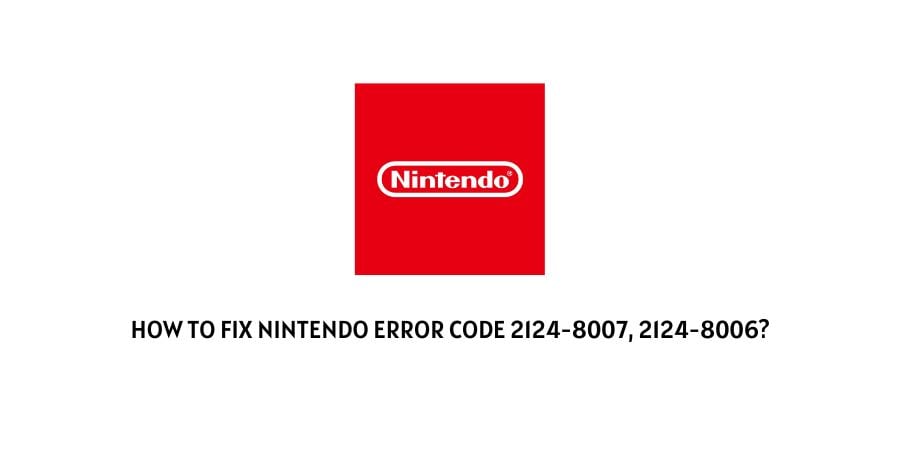
Nintendo error code 2124-8007 or 2124-8006 occurs when you try to link your Nintendo Account to your Nintendo Switch console but instead you get the error code.
As per the information shared by Nintendo, this error mainly occurs because of any issue with your DNS or because of any connection timeout.
Below in this post, you can find all the possible workarounds to get rid of this error.
Fixes For Nintendo Error 2124-8007 Or 2124-8006
Fix 1: Restart the Nintendo Switch Console With the Internet
- Power off your Console.
- After that power off the Internet.
- Now you need to Wait for at least 2 to 3 minutes before powering on the console and internet.
- After that Power On the internet and console.
- Then Connect your console to the internet.
- Now check if you can link your account to the console or not.
Fix 2: Create a new Internet connection
- Keep a note of the SSID and the Wireless Password for the network that you want to register.
- Then launch the Home Menu on your console.
- Choose Settings.
- Choose the Internet.
- Then choose Internet Settings
- Now you will see a list of available Wifi networks.
- From the list choose the Network to which you want to connect to.
- When prompted enter the Wifi Password.
- The Switch will now test the connection
- Choose OK, once the test is complete.
- If the connection test fails, you will receive an error code with an error message which will help you troubleshoot your connection error.
Fix 3: Manually enter an alternate DNS
The error can also occur because of any DNS problem, so try entering an alternate DNS.
- Go to the Home Menu of your console.
- Choose Settings.
- Choose the Internet.
- Then choose Internet Settings.
- Now your console will automatically search for nearby Wi-Fi signals.
- Once you get the list of networks, choose your Network.
- Then choose Change Settings.
- Then scroll down and choose DNS Settings.
- Choose Manual.
- Then choose Primary DNS, and then hold down the B Button to delete the DNS (it defaults to zeros).
- Then enter 8.8.8.8 as the primary DNS, and then choose OK.
- Then choose Secondary DNS, and then hold down the B Button to delete the existing DNS.
- Then Enter 8.8.4.4 as the secondary DNS, and then choose OK.
Fix 4: Check For Your Router Wifi Signal Strength
Make sure that your console and your router are not very far from each other.
For good wireless signal strength, your console and router should be within 10 to 15 feet of each other.
Also, make sure that there are not any metal objects or any electronic devices in between your router and console.
Examples of these items are filing cabinets, glass, speakers, etc. If any of these or similar items are between your console and router then they can interface with the router’s wifi signal.
Fix 5: Try Connecting To A different Wireless Band
If your router supports 2.4Ghz as well as 5Ghz frequency bands then set up a new Internet connection and then try switching to a different Wireless Band.
If your current wireless band is 2.4Ghz then switch to 5 GHz. And if your wireless band is set to 5Ghz then switch to the 2.4Ghz.
If you are not a very technical person and you need any help with this step then get in touch with your ISP.
Fix 6: Contact Nintendo Support
If you have tried everything which is shared above but still have the error then contact the Nintendo support team to report the error, and also mention to them all the workarounds you have already tried.
Like This Post? Checkout More
- How To Fix Nintendo Error Code 2819-0003?
- How To Fix Nintendo Switch Error Code 2110-2963?
- How To Fix Nintendo Error Code 2124-0150?
- How To Fix Nintendo Switch Error Code 2168-0002?
