In this article, we discuss the error code 412 with Spotify. The error says, “A firewall may be blocking Spotify. Please update your firewall to allow Spotify.”
As per the users’ complaints error code 412 occurs when users try to log into their Spotify account, and the error occurs to both kinds of users, those who are trying to log in from Facebook as well as those who are trying to log in with their email/username.
In our research, we were unable to find any exact reasons for the error but we have found a few workarounds shared by the users which helped them get rid of the error. Below you can find all those workarounds that we have found in our research.
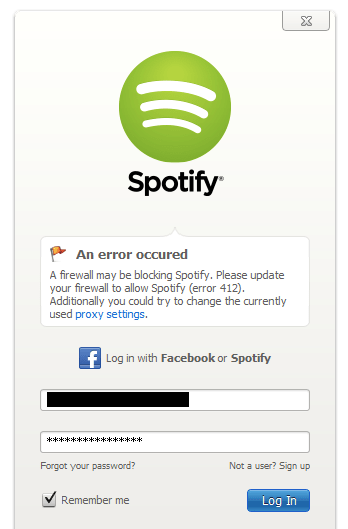
Fixes For Spotify Error 412
Fix 1: Restart Your System and Try Again
Before trying anything else please make sure to restart your device and then try logging in to your Spotify again. If the error is coming because of some temporary glitch then restarting your device may resolve the problem, but if the error continues then try below given suggestions.
Fix 2: Change Your Facebook Account Password
If you are trying to log in from your Facebook account then log in to your Facebook account and change your FB account password. Once your FB account password is changed try logging in to your Spotify account to check if that works or not.
- Quit Spotify.
- Login to your Facebook account.
- Change your FB account password.
- Then Relaunch Spotify.
- Then try Re-logging into your Spotify account.
Fix 3: Try Switching Between Username And Email
During our research, we found a few users who shared that they were trying to log in with their email ID and had this error but when they tried to log in with their username the error didn’t come up.
So If you are trying to log in with your email ID then try entering your username and check if that works or not. But if you are trying to log in by entering your username then do the opposite and use your email ID.
Fix 4: Do You Have Access To Any Other Facebook Account?
If you have access to any other Facebook account such as the FB account of your sibling, partner or friend then try logging in to Spotify with the other person’s FB account, and then after a few seconds log out from Spotify and log in with your account. This sounds simple but it helped many users get rid of this problem, so you can try the same.
Fix 5: Did You Recently Reactivate Your Facebook Account?
In case your FB account was previously deactivated and you recently reactivated it, then this error is very obvious because once your account is reactivated it can take a while for you to log in again to your Spotify account. So wait for some time and try logging into your Sprofy account again.
Fix 6: Check For Device Or Network Level Firewall
If the error still continues then check if you have a device or network-level Firewall, if yes then make sure to disable your firewall and then try logging into your Spotify account.
Related Error Codes
