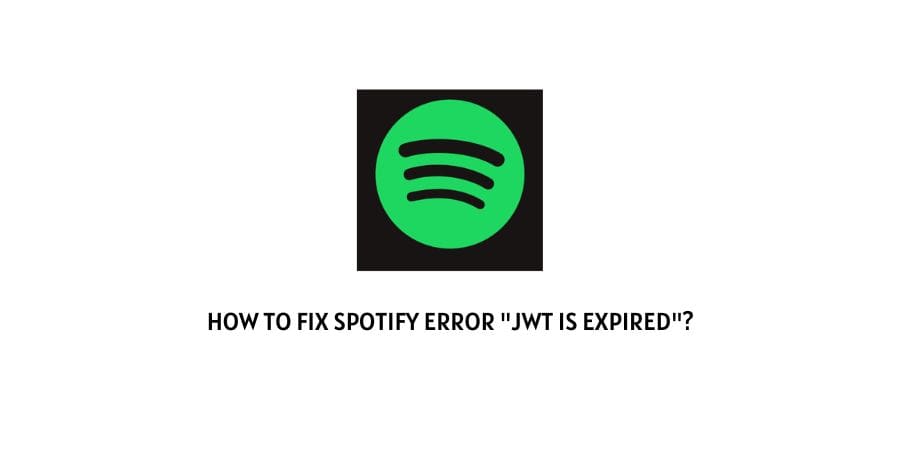
Error code: JWT Is Expired
Platform: Appearing on all the platforms which Spotify supports.
Reason For Error: Spotify is having an outage
Error code JWT Is Expired is quite a new error that started to haunt Spotify users very recently.
And during our research, we have clearly found that this error is related to the recent outage with Spotify.
So if you are having this issue then you are not alone, this is a system-wide issue and is mainly happening because of the Spotify system outage.
How To Fix the Spotify error “jwt is expired”?
Fix 1: Check Spotify System Status
If you get this error then the first thing you need to do is to check Spotify’s system status to find if they are having some kind of system-wide issue.
To check the Spotify system status you can visit the below-given URL.
- https://status.spotify.dev/
- https://twitter.com/SpotifyStatus
- https://downdetector.com/status/spotify/
If Spotify is having some kind of issue with their system then we will recommend you to wait till Spotify gets back to normal.
Fix 2: Clear Spotify Cache
If Spotify is working fine and the above-given status page are showing that Spotify is operational without any issue then try clearing the cache.
If you are using the Spotify App then go to your device settings and clear the Spotify App cache.
And if you are using the Spotify web app from the browser then clear your browser cache and then try using Spotify.
For any help with clearing the cache with Spotify visit here.
Fix 3: Use A Different Device/Browser
If the error still persists then try using Spotify over any other device. And if in case you are using the Spotify web app from your browser then use an alternate browser.
This way you will find if the issue is related to the browser/device, or if there is something wrong with Spotify.
Fix 5: Try Other Common Workarounds
If the error persists then try the below-given workarounds.
- Make sure your internet is working.
- If possible try using any other internet connection.
- Make sure the Spotify app is updated with the latest firmware version.
- At last, if the error still continues then get in touch with Spotify Support and report this error.
Like This Post? Checkout More
- How To Fix Spotify Facebook Login Error?
- How To Fix Spotify Error Dialog Generic Header?
- How To Fix Spotify Error Code Auth 15 “A Firewall May Be Blocking”
- How To Fix Spotify 403 Forbidden Nginx Error?
