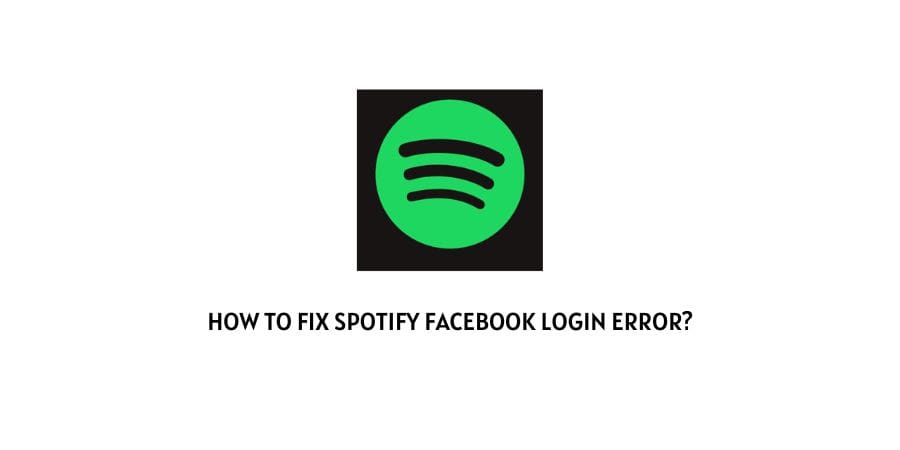
As a Spotify user, there will be many occasions where you will get a login error while signing in to Spotify with Facebook. And there can be several reasons for the error such as Spotify being down, corrupt cache, any temporary glitch with the app, etc.
If you are having this error then below in this post you can find possible workarounds to resolve the error.
How To Fix Spotify Facebook login error?
Fix 1: Reconnect To Internet & Restart The Spotify App
The first thing you need to do is to close the Spotify app completely, and then disconnect your device from the internet, and wait for around 20 seconds.
Then reconnect your device to the internet and restart the Spotify app. Now try login in with your Facebook and check if the error still persists.
Fix 2: Check Spotify Server Status
The next thing you need to do is to check if Spotify is having any kind of system outage, or going through any server maintenance.
To check the Spotify server status you can visit the below-given destination.
- https://status.spotify.dev/
- https://downdetector.com/status/spotify/
- https://twitter.com/SpotifyStatus
If there is any reported outage/maintenance going on with Spotify then these kinds of issues are very normal so wait for some hours and try again.
Fix 3: Try Using The Spotify Device Password
- Access any other device than your current one, and try logging in to Spotify with your Facebook account.
- Then go to your Spotify Profile.
- Then go to Account.
- Choose Set device password.
- Then you can use the Email you are using to log into your Facebook to set the password button.
- Also from your profile note down your Username.
- Now go to the device on which you were having the login error.
- Now try login in with the Username & password.
Fix 4: Clear The Spotify App From Facebook
- Log in to your Facebook.
- Then go to your Account menu.
- Then choose Settings.
- From the left-sidebar option choose Apps & Websites.
- Then look for Spotify and tap Edit.
- Then tap Delete.
- Now try login into your Spotify with your Facebook.
Fix 5: Try Other Workarounds
- Make sure your device is connected to the internet, and your internet is fully working with good internet speed.
- Also ensure that you are using the least version of the Spotify app, if not consider updating the app.
- If the error still persists then get in touch with Spotify Support team.
Like This Post? Checkout More
- How To Fix Spotify Error Dialog Generic Header?
- How To Fix Spotify Error Code Auth 15 “A Firewall May Be Blocking”
- How To Fix Spotify 403 Forbidden Nginx Error?
- How To Fix Spotify Error Code 0?
