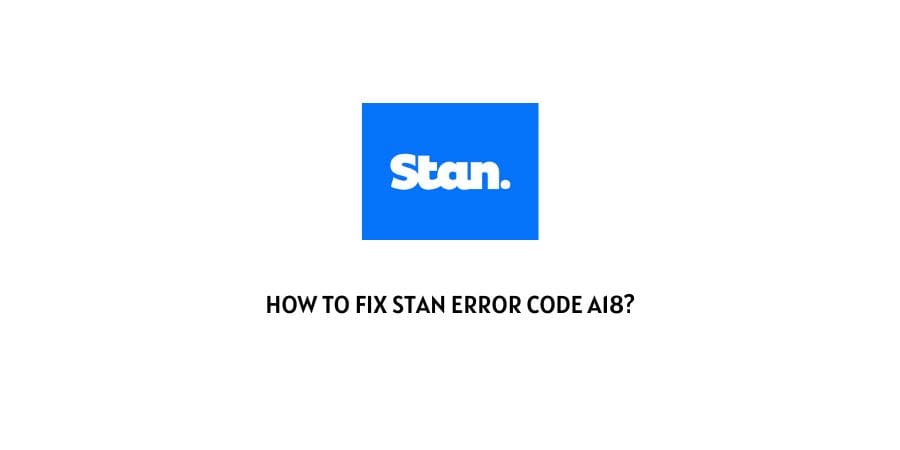
The streaming service Stan not only lets you stream exclusive Australian content but also has partnered with international platforms for their content as well.
This, however, does not come without a price.
You have to pay for expensive premium subscription packages. In today’s world where exclusive content is available on all platforms, choosing what content you want to pay for can be difficult.
If you are paying for Stan, it is evident that you do not want any troubles on the platform.
However, no platform can ever guarantee you an error-free experience. They can only guarantee you a well-defined map of their standard error codes. This can help you when you are stuck with an issue and do not know how to get rid of the same.
In this article, we will discuss How to fix Stan error code a18.
We will discuss in detail what this error means and also what are the reasons that prompt this error code to appear.
What is the meaning of the error code a18 on Stan?
The error code is the first thing that you need to understand in order to fix the issue that you are having.
Even before the reasons for the issue.
The error code a18 on Stan is a playback issue. You will also notice an error message alongside that says, “Sorry can’t play the video”. This will affect whatever video content you are trying to stream. This can be really infuriating when you are just trying to unwind after a long day and the video you were excited to watch does not play.
What are the reasons behind the error code a18 on Stan?
We now know that this error code affects the video playback on Stan. So, what are the reasons for this happening?
Is there an issue on your device or the servers are the ones with the issue?
Well, there is not one reason that fits all. We will make a list of reasons that could be behind this error code so that it becomes easy for you to pick the one option that suits your situation.
Here is why you might be facing the playback issue on Stan.
- Your internet connection is weak.
- The TV that you are playing on is having issues
- The DNS configuration needs to be changed.
- The Stan app is glitching
- There is a cache buildup on the app
These are some of the reasons that have been used to explain the error code A18 on Stan.
How To Fix Stan error code a18?
There are many ways that you can try to fix the error code a18 on Stan. Some might work for you like a charm and some might not but that depends on the reason that is causing the issue on your device.
Let us discuss each one in detail even the ones that you will also find on Stan support.
Fix 1: Check your internet connection
The internet connection is a very important component of streaming services through Stan.
The content that you are streaming is stored on the Stan server and not your device locally. Hence, without a reliable connection at a reliable speed, you cannot stream content on Stan.
When you encounter this error, make sure that you check the upload and download speed of your connection through any free internet speed test online.
If you find out that the connection is weak, solve that issue before you try to play videos on Stan.
Fix 2: Your TV is encountering issues
There are two separate columns on the official Stan support website for this. One is exclusively for Sony TVs and the other one is for other Android TVs.
If your TV is facing glitches, you can take some actions based on the Tv brand.
Here is what you can do in the case of Sony TVs
- Restart the TV
- Reinstall the app
- Update the DNS configuration on the TV
Here is what you can do in case of other Android TVs
- Clear the cache on the Stan app
- Try browsing in Safe mode
We will also discuss each of these fixes separately.
Fix 3: Reinstall the Stan app
If the app that you are using on the TV is facing endless issues, you can simply delete the app and then download it again.
This downloads a fresh copy of the app on the device and helps in getting rid of the issues that were present with the first copy of the app.
Fix 4: Change the DNS configuration
The Domain Name System is a very important component of the internet. It is needed for the identification of the address that you are trying to connect from.
Sometimes, the configurations on DNS may be the hindrance that you need to solve in order to get connected to the internet.
Fish out the user manual on the TV that you have and read up on how to change the DNS settings.
When you do realize how to change the settings, change the DNS server to the custom Google DNS.
Here is the Google Primary and Secondary DNS for your reference.
- Primary DNS 8.8.8.8
- Secondary DNS 8.8.4.4
Once you change the DNS settings, this might most likely get the Stan app out of a jam.
Fix 5: Cache overload on the app
Apps have a very common issue of getting overloaded with the cache. This messes with the memory of the device.
The memory that should be used for app launch and function is hogged by the unnecessary cache.
When you see this error code, shut down the app, clear the cache, restart the device for full effect and then launch the app again.
Fix 6: Try browsing in Safe mode
This is the option suggested by the official support website. This can help you in cases when the device that you are using is labeling the app content as malicious and causing playback issues.
Try the safe mode browsing and if it does not work for you, you can easily go back to the earlier mode without any hassle.
Fix 7: Contact Stan support
In the cases that nothing has worked for you, it is time that you contact the support team on Stan.
They will help you with your unique situation by suggesting a unique solution.
conclusion
Error code A18 on Stan is a playback issue. We have tried to include all the best possible fixes for the issue in this article ranging from official support answers to user advice.
Hopefully, this kickstarted the playback for you once again. Happy Streaming!!
Like This Post? Checkout More
